Report Scheduler
Use the Report Scheduler to run a report nightly and email the report to interested users.
Before you can schedule any reports to be run, configure your mail server and an email address allocated for the exclusive use of the Communicare server. For more information, see EMail Server.
The Report Scheduler runs a report every 3 minutes between 8:30pm and midnight each night. A maximum of 70 reports can be run. If any reports take more than 3 minutes to run, fewer reports will be completed. If required, you can extend the time period in which the reports are generated.
- Select .
-
Click
 Add.
Add.
-
From the Report list, select the required report.
The report is enabled by default.
-
If you want to send the report to a secure email address, set Send
Securely.
Standard email is not secure, so if the report includes confidential information, be sure to send it securely.
-
From the Format list, select a format for the
report.
Select from:
- HTML - the format used by web pages
- RTF - a format which virtually all word processors can read
- TXT - plain, unformatted text
- XLS - Microsoft Excel spreadsheet format, also readable using OpenOffice
- CSV - comma delimited list, a common format for sending data extracts
- XML - used to send data extracts between computer systems. The version implemented here has a root (XML_ROOT) with lines (XML_LINE) containing a node for each column returned by the query. The root and line node names can be specified by returning columns named XML_ROOT and XML_LINE containing the names of these nodes.
If the report you have chosen has an output parameter set to RWS_, this format is ignored.
-
In the Recipient(s) field, enter the email addresses to
which you want to send the report.
If you set Send Securely, click Address Book and select a single, secure recipient from the address book.
You must specify at least one address.
- If required, in the Reply To field, enter an address to which the recipient of the report email can reply.
- If required, in the Subject field, edit the subject of the email, which contains the name of the report.
- In the Description field, provide some information about the report and why it is being sent.
-
In the Parameters list, click in the
Value column and enter values specific to the
selected report.
For more information, see Parameters for SQL Reports.
-
In the Scheduling pane, set when you want to generate
and send the report.
- To generate daily reports, set Weekly and the
days when you want to the report to run.
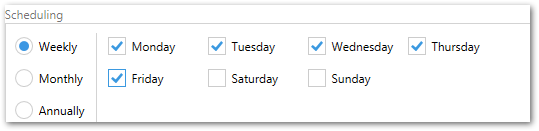
- To generate weekly reports, set Weekly and set a
single day. Tip: If you would like the report to be available first thing in the morning, ensure the day before is selected as the report runs at night. For example, set Sunday for Monday morning delivery.
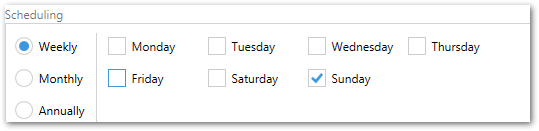
- To generate monthly reports by day, select a numerical day. Tip: If you would like this report to run on the final day of the month, enter 31 to ensure that all months are included.
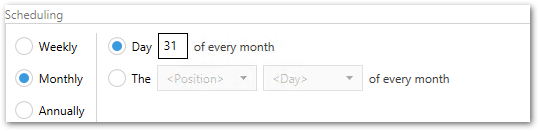
- To generate monthly reports by position, select the position and day.
For example, the First
Monday of every month.
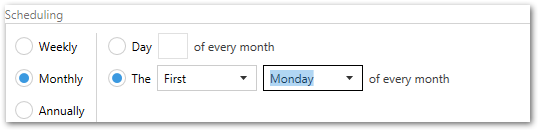
- To generate reports annually, set Annually, enter
a day and select a month. Tip: If you would like this report to run on the final day of the month, enter 31 to ensure that all months are included.
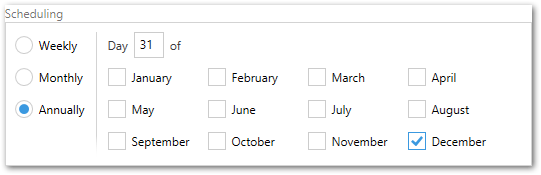
Note: Take care when entering literal values for the date range.If you enter an exact date range, fully specifying the dates, Communicare will continue to use these dates for each subsequent generation of the report. For example, if you want a report to run each month, and the report is set up to capture data from between 01/01/2012 and 31/01/2012, it will continue to report data from this date range, no matter what month the report is generated in. Instead, use relative parameters, such as First day of last month and Last day of last month.
Similarly, if you enter a literal value for a day of the month in a date parameter, the report will only be generated for months that contain this day. For example, if you want a report to be run each month and capture data from the previous month, date parameters of 1st day of last month to 31st of last month will only be valid when the previous month had 31 days. Instead use First day of last month and Last day of last month.
- To generate daily reports, set Weekly and the
days when you want to the report to run.
-
Click
 Save.
Save.
After you set up the required report parameters, Communicare delivers the report to the email addresses included on the schedule.
The Report Scheduler runs continuously until manually altered.
