| Logon User Name |
The username used to associate a user with this provider at logon
time. If a provider has a Logon User Name assigned, the following
security restrictions apply:
- When the user logs on to Communicare, this provider is
automatically selected as the default provider and cannot be
changed
- Progress Notes for this provider can only be written if the
provider logs on to Communicare with this Logon User Name
- Providers without a Logon User Name cannot
prescribe electronic prescriptions
- Providers without a Logon User Name cannot make electronic
claims
- If a provider has an HPI-I, it will only be usable in
Communicare if the provider is also logged into Communicare with
their selected Logon User Name
|
| Provider personal details |
- Title - the provider's title
- Forenames - the given name of the
provider
- Surname - the family name of the
provider
- Sex - the sex of the provider
- Indigenous Status - the provider's
Indigenous status
- Date of Birth - the provider's date of
birth
The provider's full name is required for ePrescribing. |
| Provider professional details |
- Qualifications - the qualifications of
the provider. Required for ePrescribing.
- Registration Number -
the AHPRA registration number of the provider. To check a
provider's AHPRA registration number and that they are safe to
practise, visit the AHPRA website.
- Speciality - the specialty or occupation
of the provider. A provider is associated with a single
speciality. If a provider's speciality type is changed then all
retrospective progress notes reflect this change. For example,
if a nurse writes notes as an Enrolled Nurse and then becomes a
Registered Nurse, the old notes will indicate that they are now
a Registered Nurse.
- Prescriber Number - the provider's
prescriber number. Without a prescriber number, the provider
can't print prescriptions or prescribe medications. Required for
ePrescribing.
- HPI-I Number - the current Healthcare
Provider Identifier - Individual number assigned to the
provider. The box may have a different background colour
depending on the provider's status. For more information, see
HI Service.
- You may not be able to enter HPI-I Numbers if the
HI Service module is
switched off. See HI Service for
more detail on availability, as well as the rules that
govern when an HPI-I Number search or validation is
triggered.
- To validate a number with Medicare, click
 Validate. The last checked date is updated, and a new
status or number may be assigned. Validate. The last checked date is updated, and a new
status or number may be assigned.
- To display a history of HPI-I Number's assigned to the
provider, click
 History. For more information see Viewing Healthcare Identifier History. History. For more information see Viewing Healthcare Identifier History.
- HPI-I is required for ePrescribing.
- Student - set to identify a provider as a
student practitioner. Students are identified in progress notes
in the clinical record together with their speciality if
available.
- Transport Driver - set to identify that
the provider is also a driver of transport.
- Cultural Awareness Training Given -
select whether cultural awareness training has been given to the
provider or not
|
| Show Medicare Claim Tab |
Set to always show the Medicare Claim tab when
this provider closes a clinical record for a service. |
| Allow online appointment bookings |
Set if the provider allows appointments to be booked online. |
| Enable and disable providers |
To enable a provider, in the Enable Date
field, enter a date from which the provider will be active in
Communicare.
When the provider leaves your health service, to disable a provider,
in the Disable Date field, enter a date from
which the provider cannot access Communicare.
|
| Enable
ePrescribing |
Set to enable a provider to participate in ePrescribing. |
| Notes |
Enter any relevant notes about the provider. |
| Verbal Order |
To enable Verbal Order options, the Medications
Management module must be enabled.
Configure individual providers to require verbal orders when creating
medication orders for particular medications, according to their
scope of practice, for particular Schedule classifications and at
particular encounter places. A Verbal Order is required if:
- A provider attempts to create a medication order for a
medication that is not included in their Scope of Practice
- A provider attempts to create a medication order for a
medication that is part of a restricted Schedule classification
(S1, S2, S3, S4, S5, S6, S7, S8, S9, Unscheduled)
- A provider attempts to create a medication order at a selected
encounter place
Specify medications for which a provider can create a medication
order using either Schedules, Scope of Practice or both. Set the
following:
- To enable a provider to create medication orders for
medications listed in their Scope of Practice without
needing a Verbal Order, set Use Scope of
Practice.
- S1, S2,
S3, S4,
S5, S6,
S7, S8,
S9,
Un-Scheduled - set one or more
options to require that any medication order created for
medications included in the selected Schedule requires a
Verbal Order. For example, if a nurse needs to be able to
prescribe S1, S2 and S3 medications without a Verbal Order,
deselect S1,
S2 and S3
and set
S4-S9.
- To require a Verbal Order only for particular encounter
places, select the required Encounter Place.
Tip:
If you deselect an encounter place, the provider does
not require a Verbal Order at that encounter
place.
If you want a provider to always require a verbal
order at all encounter places,for
Encounter Places, set
Select All.
|
| Ix Claimant |
Provider numbers for Medicare Online Claiming can be associated with
providers by encounter place. 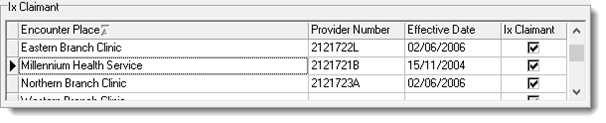 This allows a provider to claim using different provider numbers
based on the place they are providing services from. Claims cannot
be submitted against this provider number at the relevant encounter
place before the effective date.
For the current encounter place, provide the following
information:
- Provider Number - an eight character
Medicare identifier by which a provider is referenced, typically
six numbers followed by two letters, for example,
123456AB.
Tip: If your
provider number contains fewer than six numbers, it is
considered invalid and the following error is displayed:
Invalid provider number.
Prefix shorter provider numbers with zeroes to make them six
numbers long, for example,
012345AB.
- Effective Date - the date at which the
specified provider number became effective for the current
provider. The effective date must not be in the future.
Note: Providers should ensure that their
details are finalised with Medicare before the effective
date is reached.
- Ix Claimant - if the provider has a
Medicare Provider Number for the encounter place, set to allow
the current provider to request investigations for the encounter
place.
- An investigation request can only be requested by, or on
behalf of a provider who has Ix
Claimant set for an encounter place.
- Providers who have a Medicare
Provider Number and have Ix
Claimant set for an encounter place, are
not given the option to order investigations on behalf
of another provider. If a provider with a Medicare
Provider Number needs to order tests on behalf of
another provider, do not set Ix
Claimant.
- If this field is not enabled, the provider will only be
able to request an investigation on behalf of another
provider if Allow Investigation Request on
behalf of another claiming provider is
set in Organisation maintenance. For more information,
see Organisation Maintenance.
|
| Electronic Claims |
When a provider provides a service, only that provider can submit
their claims, with the following exceptions: All Communicare System Administrators can also resubmit a bulk
bill in case of transmission failures. If a personal token
must be used to sign all claims made by this provider, also set
Sign the Claims using the PKI
Token. |
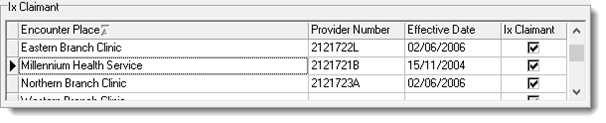

 Validate. The last checked date is updated, and a new
status or number may be assigned.
Validate. The last checked date is updated, and a new
status or number may be assigned. History. For more information see
History. For more information see