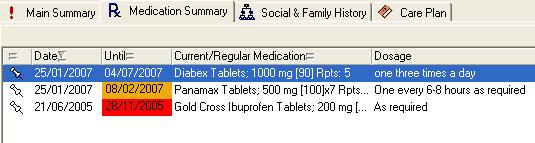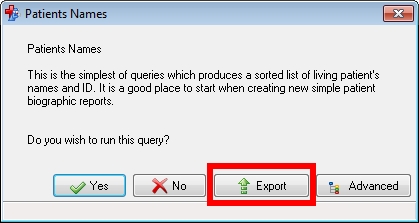Version 7.1
Release notes for V7.1.
Clinical Record Windows
This version of Communicare allows some forms in the clinical record to remain open whilst consulting the clinical record. The forms that can now remain open are clinical items, progress notes and documents. Note that only one of each type can be open at one time (i.e. a clinical item must be saved before opening a different one).
To help you maintain multiple windows, whenever you open a progress note, clinical item or document, a floating window appears letting you know what windows you may have open (especially as they may be in the background):

The above image shows that a progress note is open and a letter is open. Clicking on one of the 'active' buttons brings that form to the front. The floating window disappears when there are no such forms open. You can move the window but it remains on top of other windows whilst it is open.
Browsing the Clinical Record
Right-clicking on any item in the main summary, medication summary or detail page allows you to choose 'Find Associated Service Details'. This will take you to the progress notes and details of the service in which the item was added. This can be especially useful when you wish to find more information about a diagnosis, say, or prescription, beyond what has been recorded in the comment field.
Age Specific Qualifiers
Administrators can now design clinical items with qualifiers that only appear for the user if the patient is within a specified age range. For example, a child health check can be designed so that the Head Circumference qualifier is only visible if the patient is under three years old.
Triggering Recalls with Qualifiers
Responses to qualifiers in a clinical item can now trigger automated recalls. For example, the response 'Smoker - wants to quit now' for the 'Smoking status' qualifier could trigger a recall for 'Advice/education;smoking'. The recall is triggered immediately after the response is made and can be accepted, changed or cancelled in the usual way.
Administrators can create automated recalls of this type at File|Reference Tables|Automated Recall Types - add a new item and select 'On Qualifier' then specify your details.
New Current Status
In addition to 'Current Patient', 'Past Patient', etc, there is now a new status of 'Non Patient'. This allows for people other than patients to be defined. For example, a patient's carer can be added, or a patient's parent that does not use the service. Some agencies require biographic details of such people and this allows them to be recorded.
New Qualifier Type
We have introduced a new qualifier type of 'Person'. Creating a qualifier of this type will present the user with a patient search form to select any person in the database. This type of qualifier is designed to allow, for example, a carer for a patient to be specified.
Investigations
Previously, a red link appeared on the summary page of the clinical record if there were unreviewed results in a patient's clinical record. Clicking the link took you to the first unreviewed result. This behaviour has now been enhanced so that if there are unreviewed results the link is red and labelled 'Unreviewed investigation results'; if there are no unreviewed results but there are outstanding requests the link is labelled 'Outstanding investigation requests' in purple and clicking the link takes you to the first outstanding request; if there are no unreviewed results or outstanding requests the link is labelled 'Investigations' in blue and clicking the link takes you to all that patient's results. A clinical record with no outstanding requests and no results has no such link.
Matching Investigation Results
When an investigation result arrives for a patient who is not in the database and you wish to add that patient with the details provided in the investigation result, the 'New Patient' button from 'Match Patient' will copy name, gender, date of birth, address and Medicare details into the form.
Prescribing
The Medication Summary shows regular medications that have 'expired' with a red date. From this version, regular medications that are due to 'expire' within the next 28 days appear with an orange date. This is to alert prescribers to the imminent expiry of a regular medication.
Clinical Item Procedures
In the same way as a Referral item shows a 'Save & Write Letter' button, any procedure that has had a specific letter template type attached will show the button also. Thus, the administrator can design a clinical item that is a health check and attach the letter template type of Health Check Report. An example of this is the Check up;aboriginal & TI child {708} which shows the 'Save & Write Letter' button so that the provider can select an appropriate health check report.
Note to administrator: to enable this behaviour on an item go to File|Reference Tables|Clinical Item Types, edit the item and click the 'Advanced' button. Select the letter template type from the dropdown box.
Reports
- Communicare will now 'remember' values entered into parameters for SQL and QueryBuilder reports. This is very helpful when running a report multiple times or running many reports with the same parameter details. Report designers may wish to review locally created reports to check that parameter names are consistent.
- Reports can be exported straight to Excel without using the Advanced button and clicking through the options. Dates are successfully exported in DD/MM/YYYY format.
Patient Biographics
Marital status, country of birth and language can now be recorded in a patient's biographics. If a patient already has a place of birth recorded and this is recognised as being in Australia then 'Australia' will be entered as the country of birth. To see all countries or all languages tick the checkbox on the right of the dropdown box. 170 Aboriginal languages are included.
Whenever a new country or language is selected by any user it is automatically added to the 'shortlist' to save you looking for it in future.
CentreLink and DVA card numbers have been revamped. There is a dropdown box to specify card type as well as number and expiry.