V21.3 Release Notes
Communicare V21.3 includes new integrations with Services Australia. It also includes minor enhancements and bug fixes. This version is a mandatory upgrade for all users who make online claims to Medicare or who upload immunisation records to the AIR.
Prerequisites
Updates in V21.3.48.109
Bug fixes
- We've fixed a bug where health services could
not access the NCSR from Communicare.Testing: For health services that are integrated with the NCSR:
- In Communicare, open the clinical record of a patient who you know has a record in the NCSR database.
- In the clinical record, either:
- In the patient banner, click NCSR
- In the toolbar, select

- Observe that the patient's NCSR record opens in the NCSR hub in your default browser.
Updates in V21.3.47.108
Enhancements
- We've updated the Government Reporting Tool
for Specification V13.2 of the National Key Performance Indicators
and On-line Services Reporting, June 2022. Changes
include:
- For PI18 and PI19:
- Changes to age groupings
- Negative ACR and eGFR values are now reported as not recorded
- New indicator, PI25 (STI result recorded)
- For PI18 and PI19:
- Information from medication orders is now uploaded to a patient's My Health Record by eRx if the Upload medication order to eRx option is set in tab. If a patient does not want the medication information uploaded, deselect Consent to send to My Health Record when creating medication orders. For more information, see Create Medication Orders.
- We've updated the Communicare Demo version to use the new test environment (SVT) for My Health Record.
Bug fixes
- We've
fixed a bug where Communicare required an encounter place to be set when
running an OPV check, instead of using the organisation settings. Testing: For health services that use organisation-level rather than individual encounter place settings:
- In Communicare, in
 Patient Biographics, select a
patient whose Medicare card details have not been recently
checked.
Patient Biographics, select a
patient whose Medicare card details have not been recently
checked. - On the Personal tab of their patient record, click Check Card Online.
- Observe that the OPV check happens without the Provider, Place and Mode selection window first being displayed or requiring that you enter an encounter place.
- In Communicare, in
- We've fixed a bug that was causing a data sync
problem between the offline client and the Communicare server, where the
following error was displayed:
Uploading changes to the server FAILED with: Out of memoryTesting: Preferably test this fix with a database that has experienced this problem.- In the Communicare offline client, for multiple test
patients, open a patient's record and make a change. Update
any of the following areas:
- Patient Biographics (excluding patient status changes)
- Clinical Items
- Care Plans
- Prescriptions
- Documents
- Progress notes
- HIC claims
- Investigation requests
- In the same offline client, for a few other patients, open a patient's clinical record and close it without making any changes.
- Synchronise the offline client with the Communicare server.
- Observe that the data is synchronised from the offline
client to the Communicare server without error and that a
summary of the number of records updated is displayed.
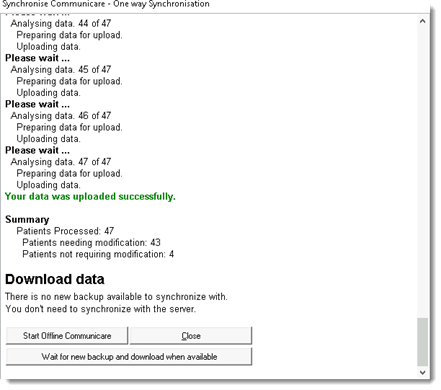
- In the Communicare offline client, for multiple test
patients, open a patient's record and make a change. Update
any of the following areas:
- We've fixed a bug where for patient's whose
Medicare details had been validated using OPV by Services Australia but
with suggestions, the
 Incomplete Medicare details icon was displayed incorrectly in
some patient lists such as
Incomplete Medicare details icon was displayed incorrectly in
some patient lists such as  Service Recording.Testing:
Service Recording.Testing:- In Communicare, for a test patient with a validated Medicare
card, open their
 Patient Biographics and on
the tab, in the Medicare
section, change their Medicare number.
Patient Biographics and on
the tab, in the Medicare
section, change their Medicare number. - Click Check Card Online.
Communicare will send the information to Services Australia using OPV. Services Australia should validate the Medicare details but with suggestions.
- Close the patient record.
- Open
 Patient Biographics again and
search for your test patient.
Patient Biographics again and
search for your test patient. - Observe that there is no Medicare icon displayed in the
results listed or other patient lists, such as the
 Service Recording.
Service Recording.
- In Communicare, for a test patient with a validated Medicare
card, open their
- We've
fixed a bug where an incorrect date
(30/12/1899) was displayed in the
appointment service list for patients who do not have any future
appointments booked.Testing:
- In Communicare, open the
 Appointments Book.
Appointments Book. - Click

Services and select a patient who does not have any upcoming appointments. - In the Service List window, when Future Only is set, observe that there is no date displayed in the Sequence Date column.
- In Communicare, open the
- We've fixed
a bug with advanced patient search which returned the following error:
Field " has no dataset .Testing:
- Log into Communicare using any user.
- Open
 Patient Biographics.
Patient Biographics. - Click
 Advanced.
Advanced. - Run any query.
- In the Add or change patient biographic
details window, click
 New Search.
New Search. - Observe that in the Add or change patient
biographic details window, you can search for
another patient without error. If you cancel the search and
open
 Patient Biographics again,
there is no access violation and you can search for another
patient.
Patient Biographics again,
there is no access violation and you can search for another
patient.
- We've fixed a bug
where the SNOMED CT-AU Import failed to run on Communicare clients if
you had a custom SYSDBA password set or from outside Communicare.Testing: With a custom SYSDBA password set for the Communicare server:
- On the Communicare server, run Communicare_install/SnomedImport.exe and select and import an existing SNOMED release bundle.
- Repeat step 1 on a Communicare client.
- Observe that the SNOMED CT-AU Import completes successfully on both server and client from outside Communicare.
- Download the latest SNOMED update from the Communicare portal.
- On the Communicare server, select and import the new bundle.
- Repeat step 5 on a Communicare client.
- Observe that the SNOMED CT-AU Import completes successfully on both server and client from within Communicare.
- For WACHS
customers, we've fixed a bug that was preventing the AIR Claims tab from
being displayed. Testing: In a WACHS environment:
- Select tab.
- Observe that you can access the AIR Claims tab and review immunisation uploads to the AIR.
- For
customers who receive emails from Communicare containing the daily
service logs, we've fixed a bug introduced in V21.3.27.59 that was
preventing the emails being sent. Testing:
- In your Communicare environment, select tab, and in the Error Logging section, ensure that Send Error Logs is set and that your email address is included.
- Select tab, and check that your email infrastructure values are correct. For more information, see Organisation Parameters - Email Server.
- Wait for CCareQueue_SendLog to run overnight, or manually run it from Communicare_install/CCareQueue_SendLog.exe.
- Check that you receive an email from Communicare to the address specified in step 1 and that it contains the daily service log information.
- We've
fixed a bug for health services using the new
Communications module, where the patient
records for a patient who has received an SMS could not be merged into
another record.Testing:
- In Communicare, ensure that the Communications module is enabled.
- Create patient records for two test patients. Give patient A a mobile phone number that you can access.
- In patient A's record, click
 Send SMS.
Send SMS. - Enter a message and click Send SMS.
- After you have received the SMS, in the main toolbar, select .
- Select patient A as the source patient and patient B as the destination patient and complete the merge. For more information, see Patient Merge.
- Observe that the patient records are merged and that the SMS records are moved from patient A to patient B. For patient B, the SMS Message clinical item is displayed in the clinical record on the Detail tab.
- We've added some extra logic to the MBS
incentive item changes made in V21.3.31.71. Now if you need to exclude a
category by adding 0 for the MBS item, for
example, for Radiology, you are not prompted to add an MBS Item of 0
when you complete a service recording. Testing:
- In Communicare, in tab, enter Medical and Pathology Incentive Items for a region of MM3-7. For Radiology enter 0. For more information, see Organisation Parameters - Medicare Claims.
- For an eligible patient (child under 16, or CentreLink, or Health Care Card), start a service and enter a medical clinical item, a pathology request and a radiology request.
- Complete the service.
- In the tab, select a standard item and click
 Claim now.
Claim now. - Observe that you are prompted to add the additional MBS items recorded as incentive items for your region.
- We've fixed a bug which meant
that bulk bill claims with an error that were resubmitted to Medicare
were stuck in a claim status of Sending claim for
processing. For example,
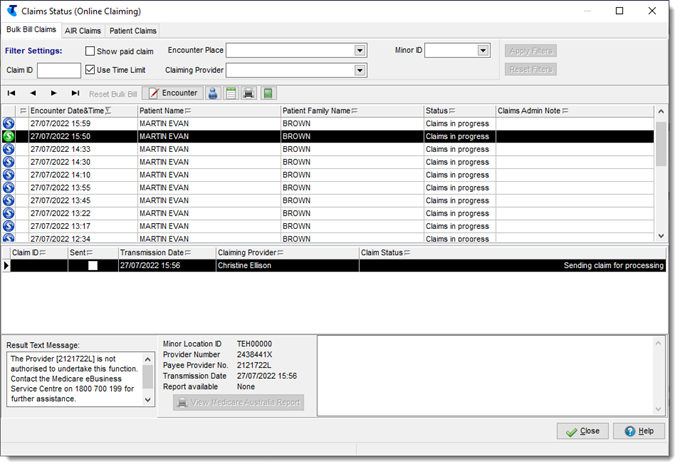 Testing:
Testing:- In Communicare, in , change the provider number.
- Complete a service for a patient using that provider and claim the service.
- On the tab, observe that the claim cannot be sent and the claim status changes to Error: Claim not sent - please retry.
- If you correct the error and resubmit the claim from the Bulk Bill Claims tab, it should be successfully sent.
Updates in V21.3.39.90
Enhancements
- Using the new SMS Administration system right, you can now restrict who can create, edit and manage SMS appointment reminder templates to users who belong to a particular user group. For more information, see SMS reminder templates.
- When sending SMS messages, Communicare now validates that the mobile phone number included in the Mobile Phone field in a patient's biographics is 10 or 11 digits after all other characters and letters have been removed. If a number is invalid for a patient, the SMS is not sent.
- For Drug and Alcohol Treatment Service (DATS) and other datasets where there is an enrolment process governed by clinical items, you can now enrol patients in the program and exit them from it on the same day. You can then enrol them again on that day if required.
Bug fixes
- We've fixed the way in which claims with a
status of Sending claim for processing are
displayed in Communicare.Testing:
- In Communicare, complete a service and claim one or more MBS items.
- For a claim that has not yet been processed by Services
Australia and on tab has a claim status of
Sending claim for
processing, verify the following:
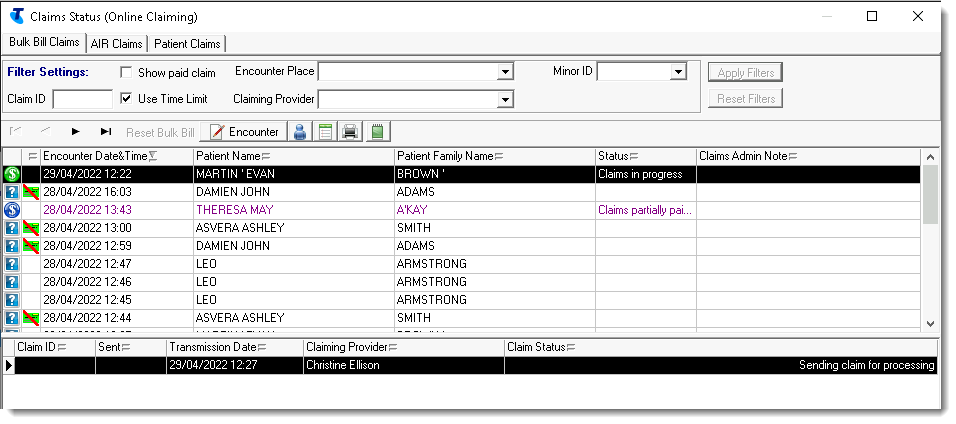
- In the
 Service
Recording window, services with a
Medicare claim status of Sending claim
for processing display the
Service
Recording window, services with a
Medicare claim status of Sending claim
for processing display the  Claim sent icon. For
example:
Claim sent icon. For
example:
- In the
 Service
Recording window, click
Service
Recording window, click  Filter and in the
Service Record Filter
Selections window, set Claim
Status.
Filter and in the
Service Record Filter
Selections window, set Claim
Status. - Set
 Claimed. Claims that have a
status of Sending for
Processing are included in the
filtered list, provided they meet the other filter
criteria.
Claimed. Claims that have a
status of Sending for
Processing are included in the
filtered list, provided they meet the other filter
criteria. - Set
 Not claimable. Claims that
have a status of Sending for
Processing should not be included
in the filtered list.
Not claimable. Claims that
have a status of Sending for
Processing should not be included
in the filtered list.
- Set
- In the
 Service
Recording window, double-click a
patient whose service has a Medicare claim with a
status of Sending claim for
processing and click
Service
Recording window, double-click a
patient whose service has a Medicare claim with a
status of Sending claim for
processing and click  Edit Service Details.
On the tab, verify that the MBS items are
selected and that the
Edit Service Details.
On the tab, verify that the MBS items are
selected and that the  Claim sent icon is displayed.
Claim sent icon is displayed.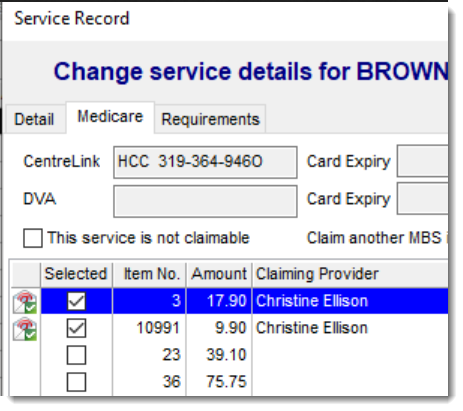
- In a patient's clinical record, click
 Claims. In the
History of MBS Items
window, verify that claims with a status of
Sending Claim for
Processing are listed but there is
no value for these claims in the Payment
Status column. For example:
Claims. In the
History of MBS Items
window, verify that claims with a status of
Sending Claim for
Processing are listed but there is
no value for these claims in the Payment
Status column. For example: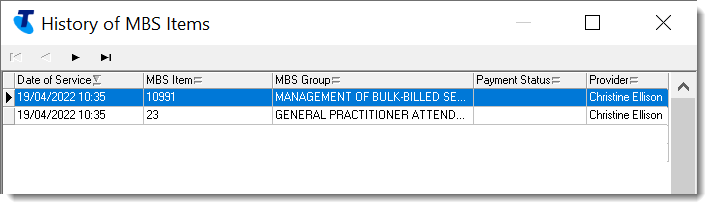
- In the
- Immunisations for patients who did not
have a valid postcode were causing an error when Communicare attempted
to upload them to the AIR. Now, if a patient does not have a valid
postcode, immunisations are no longer uploaded to the AIR.Testing:
- In Communicare, in the
 Patient Biographics for a
test patient, on the Personal tab, set
All Localities and from the
Locality list, select
Other/elsewhere.
Patient Biographics for a
test patient, on the Personal tab, set
All Localities and from the
Locality list, select
Other/elsewhere. 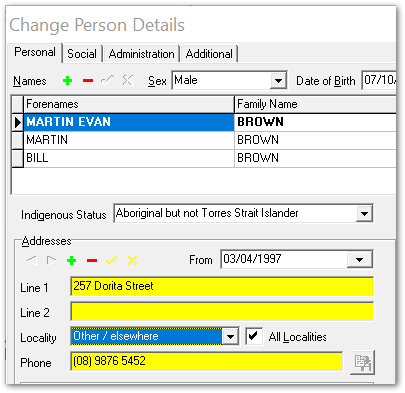
- Add an immunisation to the test patient's clinical record and complete the service.
- After CCareQueue_ServicesAustralia runs, by default 12-2pm daily, in tab, observe that the immunisation claim has not been submitted to the AIR.
- To upload the immunisation, correct the patient's postcode and wait for the AIR upload to run.
- In Communicare, in the
- Immunisations for patients who did not have a
valid sex recorded in Communicare were causing an error when Communicare
attempted to upload them to the AIR. Now, if there is no sex recorded, a
patient's immunisations are uploaded to the AIR.Testing:
- In Communicare, in the
 Patient Biographics for a
test patient, on the Personal tab,
delete the value in the Sex field.
Patient Biographics for a
test patient, on the Personal tab,
delete the value in the Sex field. - Add an immunisation to the test patient's clinical record and complete the service.
- After CCareQueue_ServicesAustralia runs, by default 12-2pm daily, in tab, observe that the immunisation claim has been successfully submitted to the AIR.
- In Communicare, in the
- We've fixed a bug which meant that
you could enter invalid characters into the Service
Text field when completing a service and claiming MBS
items, causing Services Australia to return an error. When completing a
service, in the Service Record window,
Service Text field, you can now enter only
alphanumeric characters and the following special characters:
@ # $ % + = : ; , . -. All duplicate and leading or trailing spaces are also removed.Testing:- In Communicare, open a test patient's clinical record and then complete the service.
- In the Service Record window, select some MBS items.
- In the Service Text field, attempt to add a test message with extra spaces and characters that are not allowed. For example, / service text with invalid characters.!
- Observe that you cannot add any special characters other than those listed.
- Click
 Claim now.
Claim now. - On the Bulk Bill details tab, observe that any duplicate and leading or trailing spaces have been removed, leaving a valid comment. For example, "service text with invalid characters."
- After CCareQueue_ServicesAustralia runs, by default 12-2pm daily, in tab, observe that the claim has been successfully submitted.
- For customers who have
enabled reasons for a patient's visit to be added manually in progress
notes, we've fixed a bug which was preventing the Reasons for
Visit window from opening.Testing:
- In Communicare, open a test patient's clinical record.
- On the Progress Notes tab, click Manage Reasons.
- Observe that the Reasons for Visit window is displayed and that you can select one or more reasons from the lists.
- We've fixed a bug
with the shortcut key used to display the
 Documents and Results
window.Testing:
Documents and Results
window.Testing:- In Communicare, from the main toolbar, press CTRL + D.
- Observe that the new
 Documents and
Results window is displayed.
Documents and
Results window is displayed.
- We've fixed a bug
which meant that in the Australian Immunisation Register Portal, you
could not edit a vaccine which did not have a serial number, either
because it never had one or because you removed it.Testing:
- In Communicare, ensure that you can access the AIR portal. For more information, see Australian Immunisation Register portal.
- In the clinical record of a test patient who has been identified by the AIR, add an immunisation and complete the service.
- After CCareQueue_ServicesAustralia
runs, open the patient's clinical record again and select
 .
. - On the Vaccine history tab, edit a vaccine: change the vaccine code and delete the serial number or leave it blank and click Save. For more information, see Updating vaccine history.
- Observe that you can save without error.
- Communicare integrates with a number of
SMART apps such as NCSR and the Australian Immunisation Register Portal.
We've fixed an intermittent problem for users using Remote Desktop
Server or Citrix in multiple concurrent sessions where the SMART app
host was not handling sessions correctly.Testing: Use two login sessions on a remote server using Remote Desktop Connection.
- Session 1 - in Remote Desktop Connection, connect to the remote Communicare server and log into Communicare as provider 1.
- Session 2 - in a separate Remote Desktop Connection session, connect to the remote Communicare server and log into Communicare as provider 2.
- Session 1 - open a clinical record and select
 .
. - Session 2 - open a different clinical record and select
 .
. - In the NCSR hub, observe that the patient and provider details are correct for session 2.
- Communicare integrates with a number of SMART
apps such as NCSR and the Australian Immunisation Register Portal. We've
fixed a problem for users using Citrix where after launching a SMART
app, the following error is displayed:
Your user name and password are not defined. Ask your database administrator to set up a Firebird login.Testing:- Using a non-default SYSDBA password, login to Communicare on a remote client.
- Open a clinical record and select
 or another SMART app.
or another SMART app. - Observe that the app is launched and displayed without error.
- We've
fixed a bug with data synchronisation for the offline client.Testing:
- In the Communicare offline client, for a test patient, in
 pane, click
pane, click  Add and add a new home address for a the
patient.
Add and add a new home address for a the
patient. - Synchronise the offline client with the Communicare server.
- Note that the home address of the patient in step 1 has been
updated in the
 fields in Communicare.
fields in Communicare. - Also in the Addresses pane, click
 Back and observe that the previous address is
preserved.
Back and observe that the previous address is
preserved.
- In the Communicare offline client, for a test patient, in
- We've fixed a bug in the Documents and
Results window which meant that some providers weren't
included in the filter and were listed as Unknown.
Testing: For incoming investigation results, ensure that new providers are listed in the Doctor column of .
- To fix a bug where features
that use asynchronous communication, such as online claiming, AIR
uploads and SMS using Telstra Health's SMS gateway (TH
Messaging), failed to
restart after interruption, we've updated our message framework (Mass
Transit). Testing: Use online claiming, AIR uploads or SMS with Telstra Health's SMS gateway (TH Messaging) to test that this problem is resolved. For example:
- From a patient's clinical record, send an SMS message using Telstra Health's SMS gateway (TH Messaging). For information about set up, see SMS messages and reminders.
- Check that the message is successfully sent and received.
- Use your firewall to block Communicare's access to the internet.
- Remove the block.
- Repeat steps 1-2.
Updates in V21.3.33.78
Enhancements
- In the
 Documents and Results window, you can now
open the Provider Reassignment window from anywhere
in the Investigation Results tab using a keyboard
shortcut: simply press r.
Documents and Results window, you can now
open the Provider Reassignment window from anywhere
in the Investigation Results tab using a keyboard
shortcut: simply press r. - To support users
using more than one monitor, all windows opened from
 Documents and Results, are displayed on the
same monitor as the Documents and Results window,
instead of the main Communicare toolbar.
Documents and Results, are displayed on the
same monitor as the Documents and Results window,
instead of the main Communicare toolbar.
Bug fixes
- We've fixed a bug
where if authentication to the Communicare database failed because of
Windows authentication, no results were displayed in the
 Documents and Results window,
Investigation Results tab.Testing:
Documents and Results window,
Investigation Results tab.Testing:- In Communicare, go to
 tab.
tab. - Note that investigations are displayed.
- In Communicare, go to
Updates in V21.3.32.72
Bug fixes
- We've fixed a
bug where emails from Communicare sent using the blat email tool
included an incorrect from address. Testing:
- In your Communicare environment, take note of the sender set for emails. For more information, see Organisation Parameters - Email Server.
- In an email sent from Communicare, such as a scheduled report, check that the sender specified in step 1 is accurately displayed in the email From field.
Updates in V21.3.31.71
Enhancements
- We've made changes to Communicare to support the new bulk billing MBS incentive items you can claim based on your location, introduced by Services Australia and effective 1 January 2022. Based on your location, set the Medical, Radiology and Pathology incentive items for your organisation and encounter place if required.
- We've rewritten the
 Documents and Results window and each of the
tabs:
Documents and Results window and each of the
tabs: - Investigation Results
- Scanned and Attached Documents
- Received Documents
- Outgoing Documents
The new Documents and Results user interface provides performance improvements. However, it is functionally equivalent to the old, with minimal changes to appearance and behaviour. For more information, see Documents and results. You may notice the following changes:
- The look & feel of the
 Documents and Results tabs has been
updated.
Documents and Results tabs has been
updated. - All filters except the date range are now saved and restored when you next open the window. Previously only the selected provider was saved.
- There is a new Default Date Range option, which allows you to set the amount of the data loaded when you first open the tab, and nothing more. The default range is 6 months. Set the Default Date Range to the smallest value that makes sense for your typical viewing needs. This setting has no impact on the date range filter.
- On the Result tab, abnormal results are displayed in red text.
- On the three document tabs, the Error Message column has been replaced with an Error column. If the document has an error, a red triangle with an exclamation mark is displayed in this column. To view the full error message, select the row and look at the footer.
- The context menu displayed when you right-clicked on a row has been removed. Options related to a row have been moved to be buttons at the top of tab, after the navigation buttons.
- The ability to toggle hidden columns on the Results tab has been moved to the ...Ellipsis button at the bottom of the screen.
- The size of the scrollbar thumbnail now gives a proper indication of the quantity of data in the grid.
- You can now change the width of the columns automatically to fit the data. To adjust an individual column, right-click on the column header and select Best Fit. To adjust all columns, select right-click on any column header and select Best Fit (all columns).
- If you change the order of the columns, the default order is restored at the next session.
- Communicare remembers the size of the window and its position and restores it when you next open the window, except for maximised windows, which are not restored.
- If you maximise the window, it will fill the screen, without leaving space for the Communicare toolbar.
- We've updated our database to include the latest AIR reference dataset from Services Australia, which adds the following COVID-19 vaccines: Gamaleya Sputnik V (GAMSPU), Novavax NUVAXOVID (NOVNUV), Bharat Biotech Covaxin (BHACOV).
Bug fixes
- In SMS
appointment reminders sent to patients, the appointment date was being
displayed using the American format, mm/dd/yyyy. This has
now been corrected to use the Australian format,
dd/mm/yyyy. Testing:
- Add a new test patient to Communicare or edit an existing test patient, and include a mobile phone number that you can access.
- In the Appointment Book, add an appointment for the 13th or later in the month for this patient.
- In , check that you have an SMS template that will
send an appointment reminder for the appointment, typically a
day before or a week before, and on the Create your
template tab, check that this reminder has not
already been sent today. Tip: If the reminder that would include the appointment has already been sent today, you will either need to make an appointment for the following day or create a new template to run later today.
- When you receive the SMS appointment reminder, check that the date format uses the Australian format, dd/mm/yyyy.
- In the
clinical record, Detail tab, we've reinstated the
alphabetical filter on the Item Description column.
Testing:
- In a patient's clinical record, go to the Detail tab.
- Click Item Description and observe that the items are now sorted alphabetically, rather than by date.
- In the
clinical record, we've corrected a problem where the qualifier for a
clinical item was showing No previous values if
a new, incoming, matched result was processed today, instead of showing the
correct value. Testing:
- Identify a patient who does not have any previous values
recorded for an incoming pathology result. In a patient's
clinical record, check the Main Summary for
the relevant qualifier such as Hb.
Also check a relevant clinical item, for example, in
Test;Haemoglobin check that there are
no previous Hb values listed.
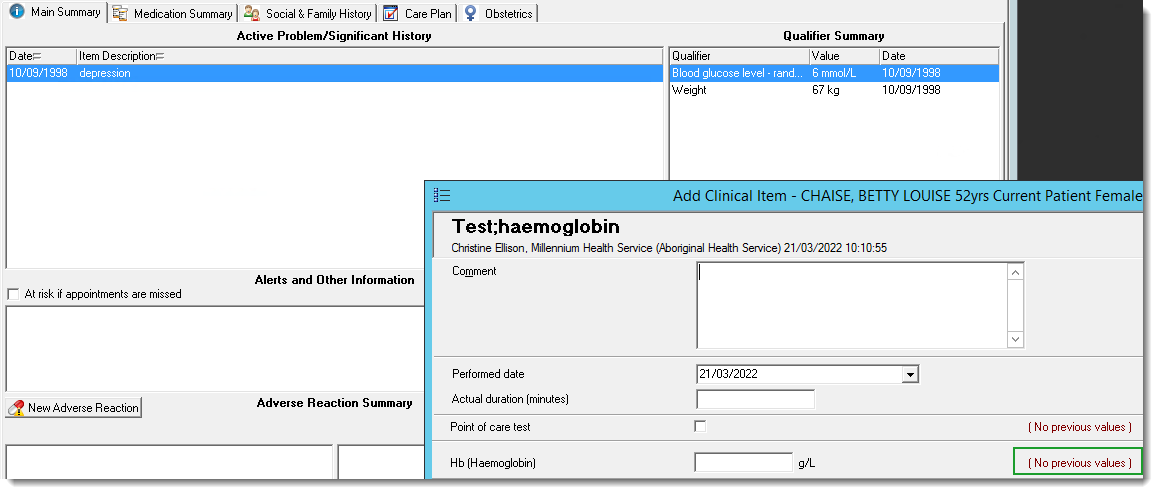
- Wait for CCareQueue_Results to run and the
results to appear in
 Documents and Results. This
process runs every 3 minutes and imports pathology results into
Communicare.
Documents and Results. This
process runs every 3 minutes and imports pathology results into
Communicare. - Open the newly imported result and note the qualifier and value in the result. Match the result to the patient from step 1 who did not previously have any values recorded.
- In the patient's clinical record, check that the newly imported
qualifier value is accurately recorded in the clinical
item.
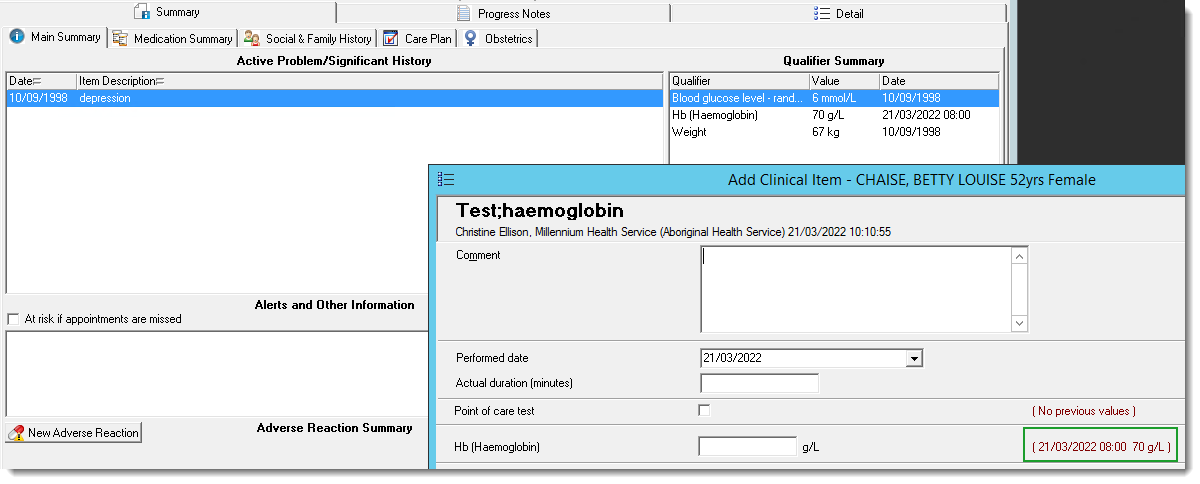
- Identify a patient who does not have any previous values
recorded for an incoming pathology result. In a patient's
clinical record, check the Main Summary for
the relevant qualifier such as Hb.
Also check a relevant clinical item, for example, in
Test;Haemoglobin check that there are
no previous Hb values listed.
- We've fixed a bug that was preventing access
to advanced biographics search queries for users who do not have
administrator access. Testing:
- In
 Patient Biographics, click
Patient Biographics, click  Advanced.
Advanced. - Double-click a search query.
- Note that you can access the search query and that it runs.
- In
- We've fixed a bug where if the
email infrastructure settings in Communicare were incorrect for
authenticated email, an error was displayed. If the email authentication
settings are incorrect, users will not receive emails from Communicare sent
using the blat email tool.Testing:
- In your Communicare environment, ensure that the settings in Communicare for your email infrastructure are correct. For more information, see Organisation Parameters - Email Server.
- Check that you receive an email from Communicare to the address specified in step 1, for example, a report from the Communicare Report Scheduler.
Updates in V21.3.27.59
Enhancements
- Immunisations that failed to upload to the AIR because of an error that meant that the claim was not completed, is not waiting on confirmation and for which the immunisation details or patient biographics have been updated during the configured interval are now resent to the AIR.
- We've added support for TLS to blat, a third party utility which is used to email scheduled reports and PRODA expiry notifications.
Bug fixes
- We've fixed a bug which meant that you
couldn't add a new imprest for an encounter place.Testing:
- Select .
- In the Imprest Management window, click
 Add.
Add. - Observe that the Imprest Details window is displayed and that you can now create a new imprest.
- We've fixed a bug where
investigation results were not being displayed in the Match and
Review Result window.Testing:
- In the main toolbar, select
 Documents and Results.
Documents and Results. - In the Documents and Results window, on the Investigation tab, double-click an unreviewed result to open it.
- In the Match and Review Result window, observe that the results are displayed in the Result pane.
- In the main toolbar, select
Updates in V21.3.21.45
Bug fixes
- We've fixed a bug with online claiming using
the Services Australia web services where rejected Medicare claims that had
been marked This service is not claimable in the
service record, were still listed in the Claims Status (Online
Claiming) window with a status of Claim
discarded.Testing: When your health service is first switched over to Services Australia web services, on the tab, check that claims that were previously rejected and for which you've then set This service is not claimable in the related service are not listed. Also check that there are no claims listed with a status of Claim discarded.
- We've fixed a bug with online claiming using the
Services Australia web services where paid claims were being sent to
Medicare Online with unpaid legacy claims.Testing: When your health service is first switched over to Services Australia web services, on the tab, check that legacy claims previously submitted using the client adapter update successfully.
- We've fixed a bug with online claiming using the
Services Australia web services where incorrect legacy claims that generated
an error were preventing a claim from being processed. Testing: When your health service is first switched over to Services Australia web services, on the tab, check that legacy claims previously submitted using the client adapter update successfully.
- We've fixed a bug with online claiming using the
Services Australia web services where legacy claims with a lodgement date
older than 6 months were being sent to Medicare Online.Testing: When your health service is first switched over to Services Australia web services, on the tab, observe that legacy claims older than 6 months are not submitted.
- We've fixed a bug with online claiming using the
Services Australia web services where legacy claims were being sent to
Medicare Online more than once per day.Testing: When your health service is first switched over to Services Australia web services, on the tab, check that legacy claims previously submitted using the client adapter update successfully.
- We've fixed a bug with automatic Medicare card
validation where names containing hyphens and spaces could not be
submitted.Testing: In the Patient Biographics for patients with hyphenated names, check that the Medicare Card has been successfully validated automatically.
- We've fixed a bug where the user help was not
displayed when logging in. Testing: When you run Communicare, in the login window, click Help. Observe that the user help is displayed.
- We've fixed a bug with submitting immunisation
information to the AIR using the Services Australia web services, where if a
serial number was added to an immunisation clinical item and then deleted,
the immunisation claim was not sent to the AIR. Testing:
- Start a service for a patient and add an immunisation clinical item that includes a serial number and save the item.
- From the Progress Notes or Detail tab, open the same immunisation clinical item, delete the serial number and save the item.
- Complete the service.
- After CCareQueue_ServicesAustralia runs, by default 12-2pm daily, in tab observe that the immunisation claim has been submitted to the AIR and has a status of AIR Immunisation sent.
- For health services that use the
offline client, we've fixed a bug which was causing duplicate medications to
be displayed on the Medication Summary and
Detail tab. Testing:
- On the Communicare server:
- Start a service for a patient and add two regular medications to a patient.
- Complete the service.
- On a computer with the offline client installed:
- Synchronise Communicare.
- In the offline client, start a service for the patient from step 1 and represcribe the medications that you added.
- On the Communicare server, synchronise the data from the offline client to the server.
- Observe the following:
- If all actions occur on the same day, on the
Medication Summary and
Detail tab, you will see four
records:
- Two regular medications added in step 1 that have been stopped.
- Two current, represcribed, regular medications from step 2.
- If you synchronise the data a day or more later, you will see the two current, represcribed, regular medications from step 2.
- If all actions occur on the same day, on the
Medication Summary and
Detail tab, you will see four
records:
- On the Communicare server:
- We've fixed a bug where
if your health service included patients with the correct Medicare number,
but a given name different to that held by Medicare, the EPV service would
fail instead of automatically validating the card details and creating new
aliases for those patients.Testing: When your health service is first switched over to Services Australia web services, EPV should run automatically in the background without error and add new aliases for valid patients where required.
- We've fixed
a bug where completed services for which a Medicare item was claimed and for
which an additional claimant and claim item were subsequently added were
causing the CCareQueue_ServicesAustralia
service to crash. Testing: When your health service is first switched over to Services Australia web services, in Communicare:
- Open a patient's clinical record and record some information.
- Close the clinical record and in the Service
exit window, click
 Yes - This service is now
complete.
Yes - This service is now
complete. - In the Service Record, select an item to
claim and click
 Claim now.
Claim now. - From the
 Service Recording window, open the
same service again and click
Service Recording window, open the
same service again and click  Edit Service Details.
Edit Service Details. - On the tab, select another provider and set Claimant for that provider.
- On the Medicare tab, select another claim
item, click
 Claim now and accept the Medicare
claim summary.
Claim now and accept the Medicare
claim summary. - On the tab, check that the claim is successfully submitted to Medicare Online.
Updates in V21.3.13.35
Enhancements
- We've updated the
colour scheme in the patient banner in patient clinical records:
- We've reverted the pregnancy alert colour to a yellow similar to that used in V19.2 and earlier. This colour is also used in the pregnancy banner in medication warnings.
- In the actions list, red indicates that attention is required and grey indicates that no action is required. Grey with an icon indicates further information is available.
- For adverse reactions, the adverse reaction panel displays one of three statuses depending on what is recorded: none recorded, recorded or nil known.
- In the patient banner, we've renamed the Investigations link to Results. Previously, this link displayed a count of open investigation requests plus unreviewed pathology and radiology results. It now displays a count only of unreviewed pathology and radiology results. For more information, see Action required banner.
- To make it easier for those with a vision impairment to differentiate the PBS states for medications, in the Drug Browser, we've changed the colour of authority medications to crimson and the colour of streamlined authority medications to brown. For more information, see Drug Browser.
- The following
information has been deprecated.
- RxE - in V19.2 and earlier, used to indicate medication that was prescribed elsewhere
- OTC - in V19.2 and earlier, used to indicate over-the-counter medication
- Medication Summary, RxE and OTC columns and legends
- Details tab, RxE and OTC information
- In the Medication Summary, we've renamed the Current/Regular Medication column to Medication. In the Letter Writer, when you add a medication table by selecting or Regular Medication, we've also renamed the Current/Regular Medication column to Medication.
- In
 Documents and Results, the
Encounter Place filter is now available on all
tabs. For more information, see Documents and results.
Documents and Results, the
Encounter Place filter is now available on all
tabs. For more information, see Documents and results. - Clinicians can now add comments to verbal orders and reassign the verbal order to an alternative clinician if it has been incorrectly assigned. For more information, see Reviewing verbal orders.
- If your health service would prefer to use another term for Medication History, Communicare Support can now configure this for you. For example, you might prefer Medication Elsewhere. Only the second word can be customised and the new term is limited to 10 characters. The term you select will be used throughout the clinical record.
Bug fixes
- We've fixed a bug where if the authority
approval number for authority and streamlined authority medications was
longer than five characters, it was not printing on PBS Scripts.Testing:
- In a patient's clinical record, add an authority or streamlined authority medication which has an authority number that is longer than 5 characters.
- Finalise and print the prescription.
- Observe that the authority number is printed on the PBS Script.
Updates in V21.3.11.22
Enhancements
- The dataset for Real Time Prescription Monitoring (RTPM) has been updated.
- We've added debug logging for SOAP requests and responses for the HI Service and My Health Record APIs.
Updates in V21.3.10.18
Bug fixes
- We've fixed a bug
with rejected claims that were subsequently marked as not claimable
being displayed in the tab with a status of Claim
discarded. These claims are no longer displayed.
Testing:
- In tab, select a rejected claim and click
 Encounter to open the
associated service record.
Encounter to open the
associated service record. - In the Service Record window, set This service is not claimable and click Claim now.
- On the tab, observe that the rejected claim is no longer listed.
- In tab, select a rejected claim and click
New features in V21.3
Medicare Services Australia
Communicare V21.3 continues to interact with Medicare's client adapter when it is first installed. Before 13 March 2022, you will need to switch over to the Services Australia web service for online claiming instead. The transition can happen only once and the process cannot be reversed.
- Register your device with PRODA. For more information, see PRODA.
- Within 7 days of step 1, provide the Device Activation Code that you
receive from Services Australia to Communicare Support who will activate your device and swap
your system over to the new web service.
Communicare Support will liase with you to manage the transition to web services. The update will include configuring Communicare for online claiming and integration with the AIR and any customisations you require.
Tip: You can continue to submit Medicare claims to Medicare Online and immunisations to the AIR during transition. - Communicare Support will inform you when the switch to web services is complete.
- Communicare now authenticates to Services Australia using PRODA for access to Medicare Online and the Australian Immunisation Register (AIR). Your PRODA device ID is recorded in Communicare. An encounter place can override the global device ID if required. A warning email is sent to Administrators when a PRODA device is due to expire. For more information, see PRODA.
- New fields in for Services Australia.
- Changes to the tab, Medicare pane, both to the UI and when you click Check Card Online. For more information, see Medicare.
- Changes to the window to limit the validation to a single patient. For more information, see Check Medicare Card Eligibility
- Changes to the bulk bill claims statuses and the information returned from Medicare Online displayed on the tab. The processing report and Medicare report for bulk billing contain additional information and error messages from Medicare. A DB4 form may also be returned. For more information, see Bulk Bill Claims (Online Claiming) and Troubleshooting online claims to Medicare.
- As part of
the transition process, Communicare Support will enable legacy bulk bill
claims already submitted to Medicare Online using the Client Adapter,
that have not yet been paid when your system is switched over to use web
services, to continue to be submitted until they are paid or rejected.
The Bulk Bill Legacy Claims settings in the
CCareQueue_ServicesAustralia service
treat existing claims in the following way:
- If a claim has an error status, it will be marked as rejected.
- If a claim has been assessed, but it has a payment error, it will be marked as rejected.
- If a claim has been assessed but not paid, it will be processed.
- If a claim has been assessed and paid, it is marked as paid.
- Changes to
the list of immunisations recorded in Communicare and sent to the AIR.
On the
tab:
- You can now confirm immunisations that have been queried by the AIR, see Confirming immunisation claims.
- New statuses are displayed and error codes returned, see Troubleshooting AIR uploads and AIR error messages.
- A new Australian Immunisation Register portal user interface which displays the
immunisation and personal information included in the AIR for a patient,
including vaccines due and vaccination history. You can also:
- Add natural immunities
- Add medical contraindications
- Add planned catch ups
- Update vaccine history when required
- Update a patient's indigenous status or apply a special risk group for patient's who require additional vaccines and extra follow up
- Download an Immunisation History Statement
- Changes to the Service Record to include Self Deemed information and a Hospital override type for referrals. For more information, see Submit a claim to Medicare.
- Changes to online patient verification. For more information, see Online Patient Verification.
- Changes to enterprise patient verification, including verification of card numbers in Communicare before they are sent to Medicare Online for validation. For more information, see Enterprise Patient Verification .
- New settings and data included in the V21.3 Demo for Services Australia web services.
Minor enhancements
- Communicare uses NASH certificates issued by the Digital Health Agency, which contain the HPI-O used for HI Service, My Health Record, secure messaging and so on. Communicare now supports NASH certificates using either SHA-1 or SHA-2 encryption.
- In Patient Biographics, the Medicare card status and date last validated are now displayed. For more information, see Patient Biographics.
- In Intramail, you can now open the Groups Editor from either the Intramail window or the address book. For more information, see Intramail Groups Editor.
- If you add medications to a letter using , medication history items are also included if they are still current. For these items, a prefix of Source: source selected in medication history; is added to any comments that may have been included when the medication was added to the patient's record. For example, Source: Advised by Patient; comments.
- Health services can now specify a default NCSR Provider for an encounter place for whom nurses and medical practice or lab staff can act as a delegate when accessing the NCSR. This means that Communicare users without a Medicare provider number can access patient details in the NCSR portal.
- You can now print or reprint a medication label for a medication order from a patient's Medication Summary.
- When checking for duplicate patients, Communicare now also checks patient IHI numbers.
- When prescribing a medication or adding a medication order, you can now add a shortcode to the Dosage Instructions with a single click.
- For WACHS only, PAS alerts are now displayed in the Alerts section on the Patient Summary.
Central Data changes
- - enter the days since the upgrade and choose Central.
Bug fixes
- We've fixed a bug
that was preventing you from adding test details to investigation
results added manually.Testing:
- In a patient's clinical record, add a new pathology request.
- On the Detail tab, right-click the new pathology request and select Add Manual Investigation Result.
- In the Match and Review Result window, add test details to the left pane.
- We've fixed a bug
that prevented secure messages being received when PDS was enabled but
the FHIR server couldn't be contacted. Now if PDS is enabled but the
FHIR server cannot be reached, an error is logged in
Communicare_installation/Logs/CCareQueue_Smd.log.Testing: Ensure that secure messages are received.
- We've fixed a
bug that meant that for checkboxes added to letters, edits were not
saved.Testing:
- In a patient's clinical record, create a new, blank letter, add a checkbox and some text and save it.
- From the Progress Notes, reopen the letter, set the checkbox and save it.
- From the Progress Notes, reopen the letter and observe that the checkbox is set.
- We've fixed a bug
that was causing a delay in opening letters which included
Current/Regular Medication or
Regular Medication.Testing: In a patient's clinical record, open a letter which includes information added using the or Regular Medication variables. Verify that the letter opens in a reasonable time.
Installation Requirements
- Communicare V21.3 is supported on Windows 10 and later and Windows Server 2016 and later. Security and other updates from Microsoft must be installed as they become available.
- .Net 4.8 or later is required
- Java Runtime Environment 1.8.0_202 for uploading to the AIR
- HQBird 2.5.9 is now an external dependency. Firebird 2.5 and earlier is no longer supported.
