PRODA
In Communicare V21.3 and later Communicare authenticates to Services Australia using PRODA.
Previously, Communicare used Medicare PKI certificates and a client adapter service to authenticate to Services Australia. Medicare PKI certificates were linked to organisations. The PRODA device effectively replaces the Medicare PKI certificate. Minor IDs are still required.
To use the Services Australia web services, your organisation must be registered with Services Australia using the Provider Digital Access (PRODA) system. PRODA is used to verify and manage providers' details and access a range of government online services.
Within your organisation, only PRODA members who have the Device-Management attribute may register and manage B2B devices.
You can register a B2B device to either the parent or the subsidiary organisation within PRODA. For information about registering subsidiary organisations, see Medicare Guide.
For more information about PRODA, see PRODA (Provider Digital Access) - Services Australia.
Activating your B2B device
- Register the device with PRODA.
- Provide the Device Activation Code that you receive from Services Australia to Communicare Support who will activate your device.
Registering your B2B device
- Log into PRODA and select Organisations at the top right of the window.
- From Organisations, select the name of the organisation you want to register the new B2B device to. Ensure that the selected organisation has a valid status, and that the ABN is correct.
- On the tab, click Register New B2B Device.
- Enter a Device Name. The device name should be descriptive enough that
you or another user can identify what the device is used for and what
service transactions it’s performing. The device name must be unique to
your organisation. The name may contain any of the following
characters:
- Alphabetic
- Numeric
- Underscores
- Hyphens
- Full stops
- In the Description field, add any other information that will help you identify the device.
- Click Register Device.
Activating your device
Communicare Support records the device ID for your organisation in Medicare Services Australia system parameters. You can also have a separate PRODA device ID for your encounter place.
- The email is sent to the email recipient configured in CCareQueue_ServicesAustralia . For more information, see Services Australia interaction defaults.
- The subject line is similar to: Communicare PRODA device expiry warning.
- The email is sent from the Sender configured for your health service in Organisation Parameters - Email Server, for example, system@communicare.com.au.
To renew your device registration, follow the link in the email or go to the PRODA portal and click Renew.
Extending your PRODA B2B device
Your site must extend the expiry date of your B2B device every 6 months.
Communicare and PRODA remind you before the device expiry date. As soon as you receive a reminder, a user who has access to the relevant PRODA Organisation and has the Device-Management role should update your device.
- Log into PRODA and select Organisations at the top
right of the window.
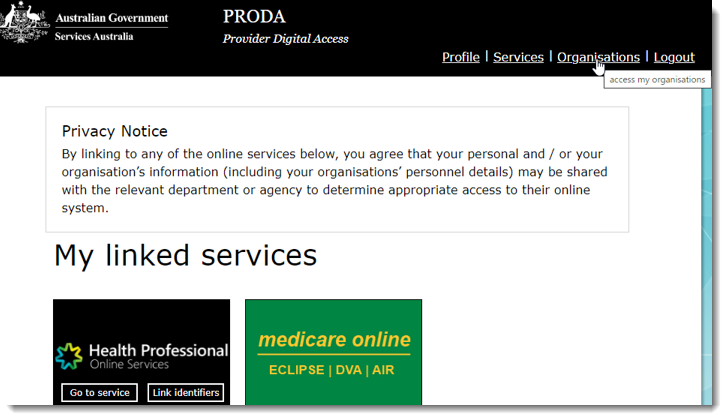
- On the My organisations page, in the
Name field, select the name of the organisation
you want to update.
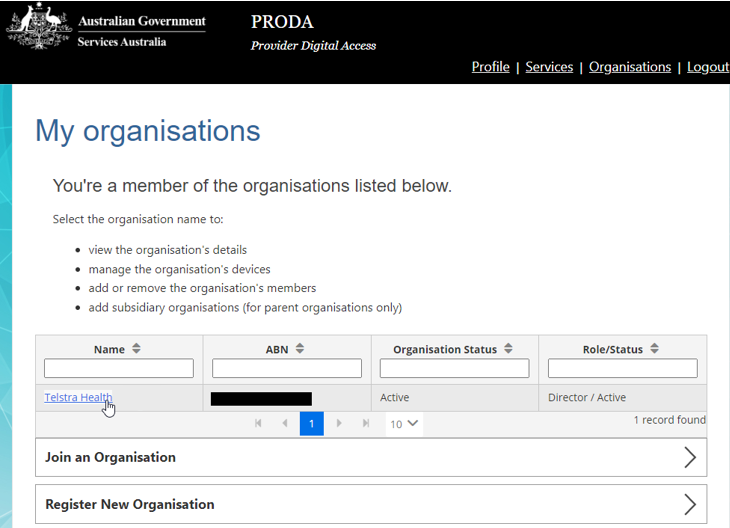
- Some organisations will have a subsidiary organisation in which the device
was created. If you do, from the Subsidiary
Organisations list, select the relevant subsidiary
organisation, otherwise, go to the next step.
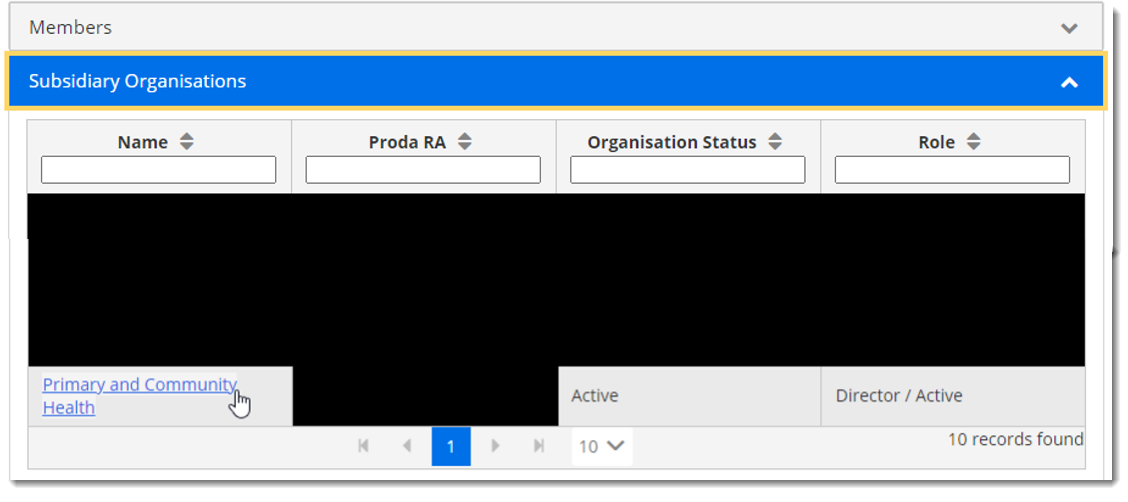
- From the B2B Devices list, select the device that you
want to update.
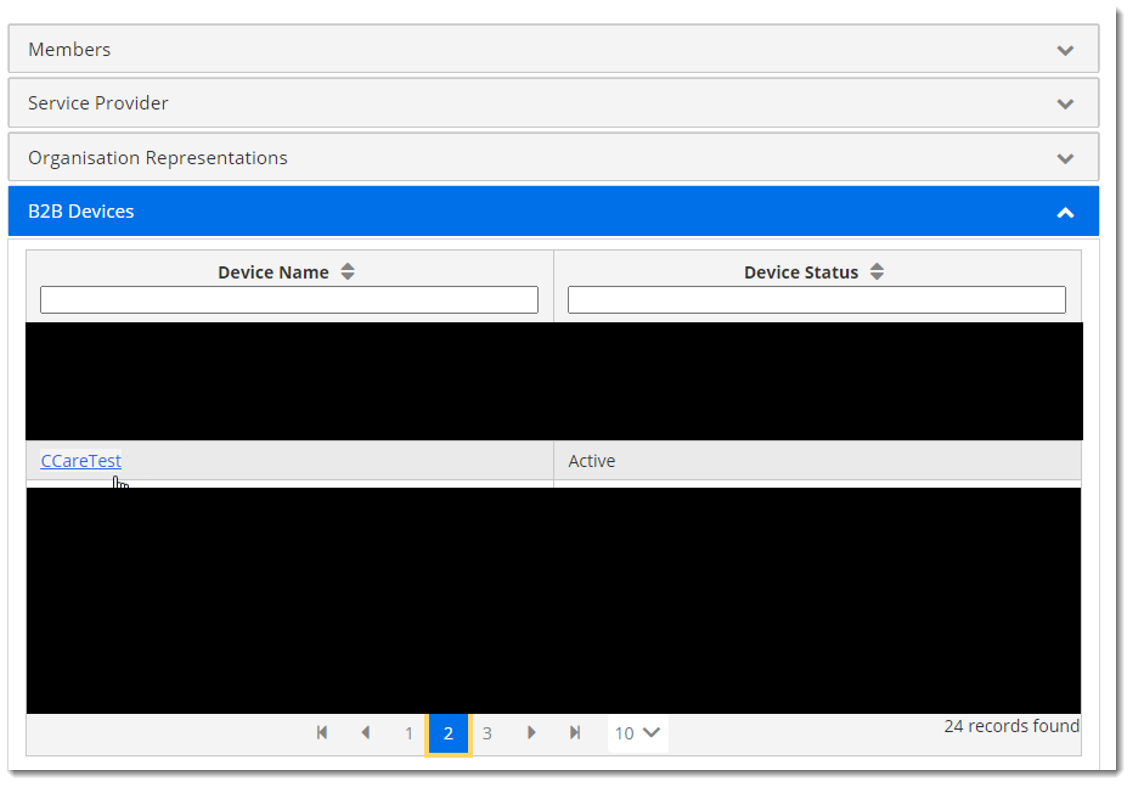
- On the Device details window, click Extend
B2B Device Expiry.
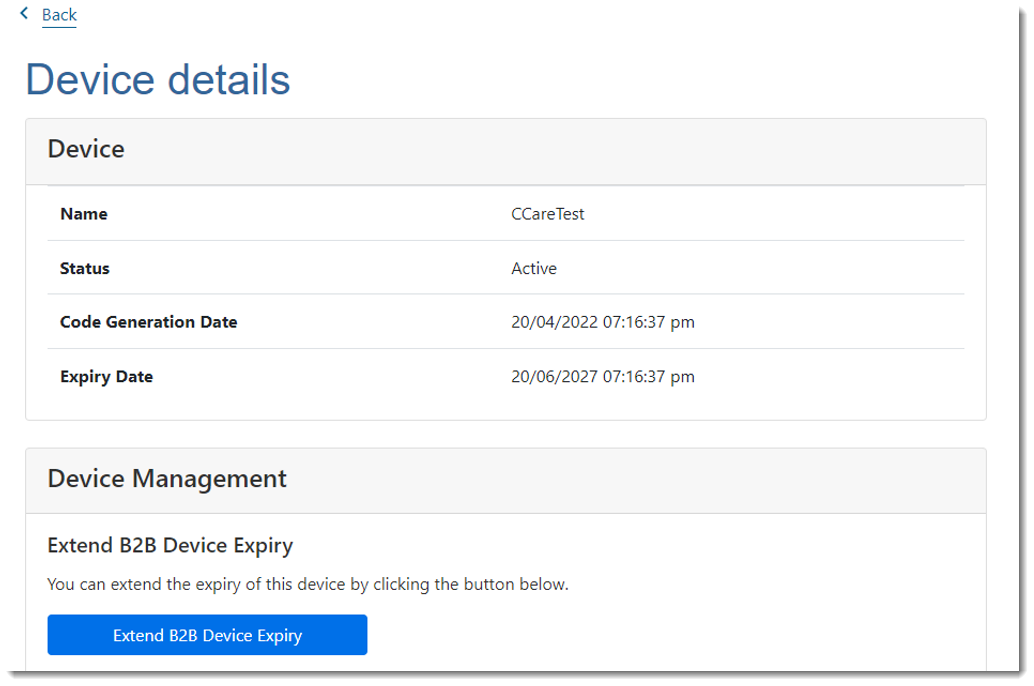
- Click Yes to confirm that you want to extend the expiry date of the B2B device.
- Observe that the expiry date of the device has been extended.
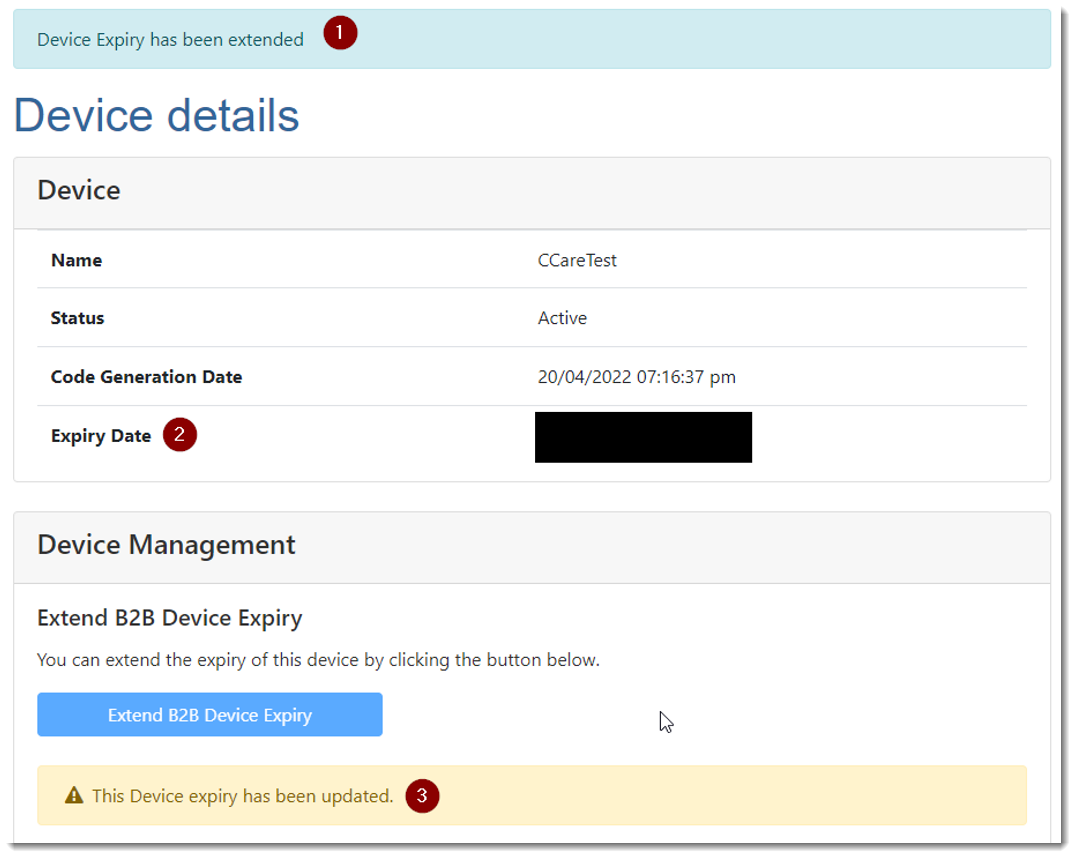
Once you have extended your B2B device in PRODA, you do not need to do anything else. You do not need to advise Communicare when you have done this, the system will automatically detect this has occurred.
Managing your Minor ID
It is important that Medicare is advised of the relevant Minor ID for each organisation. In Communicare, Minor IDs can be specified at the organisation level or encounter place level.
Where a Minor ID is specified at the organisation level, and no Minor ID is specified at the encounter place level, the organisation level Minor ID is used. Where a Minor ID is specified at the organisation level, and a different Minor ID is specified at the encounter place level, the encounter place Minor ID is used.
The same logic applies to B2B devices.
The AIR system requires a unique Minor ID per AIR provider number (information provider) for authentication and authorisation purposes for every AIR-WS request. An AIR provider number can only be linked to one PRODA organisation account. If your organisation has more than one AIR provider number, create a sub-organisation for each provider number you want to link. For more information, see PRODA (Provider Digital Access) - Services Australia.
- Log into PRODA and select Organisations at the top right of the window.
- From Organisations, select the organisation for which you want to manage the Minor ID. You can select a subsidiary organisation to manage at this step instead of a top-level organisation.
- Select .
- Select . You have now left PRODA and are working in the Organisation Linking system.
- Read the Linking Terms and Conditions. If you agree, set all three boxes and select Accept.
- Identify your organisation:
- Answer the question: Has your organisation been issued with a PKI site certificate by us?
- If you select Yes, for the question What is your PKI RA number?, enter your organisation’s PKI RA number.
- In the Identifier field, enter your organisation’s Minor ID number, and click Next.
- Your organisation is identified and a relationship with Medicare Online established. Click Next.
