Titanium & ISOH
Communicare can interface with the Information System for Oral Health (ISOH) or Titanium.
Dental appointments can be managed in Communicare and patient demographic information can then uploaded to ISOH or Titanium into their demographic data fields.
Communicare sends appointment information to ISOH and Titanium based on the provider who is assigned to the appointment session template in the Communicare appointment book. Only those appointments for a provider with a speciality containing the word Dentist or Dental are exported.
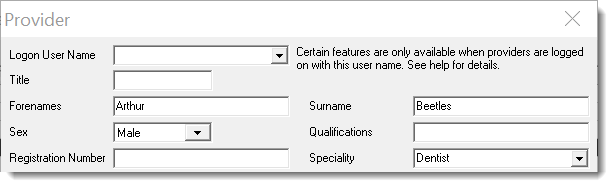
The provider specialities that will interface with ISOH and Titanium are:
- Dental Assistant
- Dental Hygienist
- Dental Prosthetist
- Dental Specialist
- Dental Technician
- Dental Therapist
- Dentist
- In Communicare, select .
- In the Provider table, right-click and select Show Hidden
Columns.
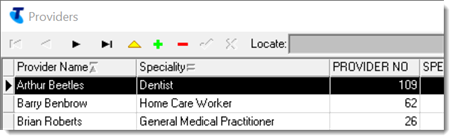
- Note the provider key displayed in the Provider No column for each provider that you want to have an interface between Communicare and Titanium.
- Send these provider key values to Titanium.
Communicare set up
Patient data is exported from Communicare to an HL7 file for ISOH or Titanium to import.
The export utility service is configured by Communicare Support. After it is configured, patient data is saved to c:\PatientExportFiles in HL7 format.
ISOH or Titanium Integration
Once Communicare is configured to export data, the Communicare Administrator for your health service should contact Titanium support and ask them to update the configuration for Titanium to import the messages created by Communicare. This integration work is not undertaken by Communicare.
- Server name
- IP address
- Communicare patient export folder
Troubleshooting
If after Communicare and ISOH or Titanium have been configured, there is no data exported to c:\PatientExportFiles, check that any appointment session you expected to be exported has been allocated to a provider with one of the specialities listed above. If the appointment sessions are correctly allocated and you are still not receiving the appointments into the c:\PatientExportFiles folder, contact Communicare Support for further assistance.
