Update Central Data
Use the Communicare Data Updater to update Central items and optionally AIR rules or template and report data to the latest version.
Tip:
To update immunisation clinical items, update
Central data.
To update central and other clinical data:
- Ensure nobody is logged into the Communicare server or clients, except you as the administrator.
- On the Communicare server, select .
-
If other users are logged in, the user and their computer name are listed in a
banner. Before proceeding with the update, ensure that those users are logged
out, then click Refresh in the banner.
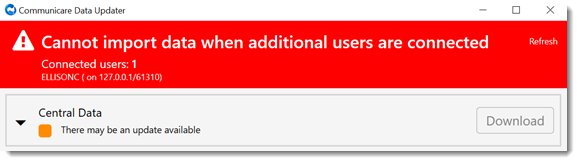
-
Check the status.
Tip:Select the caret to display when the local and central data was last updated.
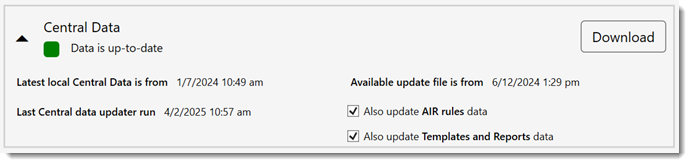
- To update Central data, AIR rules and templates and report data simultaneously, set Also update AIR rules data and Also update Templates and Reports data. Alternatively, deselect these options to update only central data.
-
Click Download.
Tip:If required, to update only the AIR rules or the Templates and reports data, run the downloads from their separate tiles.
- Enter your username and password.
For Central items that
had been updated locally, the items are archived on the server and information about
those items that have been reverted to Central is displayed in the Data Updater.


