Update GRT and nKPI reports
Use the Communicare Data Updater to update the GRT and the associated nKPI reports to the latest version.
To update the GRT and nKPI reports:
- Log in to Communicare as an administrator.
- On the Communicare server, select .
- If other users are logged in, the user and their computer name are listed in a banner. Before proceeding with the update, ensure that those users are logged out, then click Refresh in the banner.
-
Check the status.
Tip:Select the caret to display when the GRT was last updated.
- To update report data simultaneously, set Also update Templates and Reports data. Alternatively, deselect this option to update only GRT data.
- Click Download.
- Enter your username and password.
The GRT scripts and report templates are downloaded from our server and your database is updated. The synchronisation may take many hours depending on your internet connection.
You may close the Data Updater and do other work in Communicare while the GRT data is downloading: the synchronisation will continue in the background.
To check the progress of the update, open the Data Updater and on the GRT tile, click Refresh.
A teal background indicates that the GRT is still be being updated.
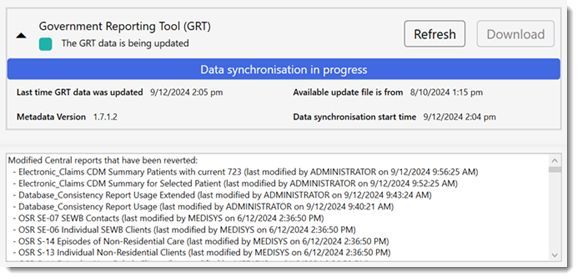
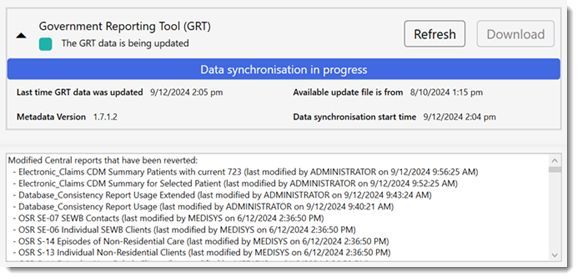
A green tile indicates that the update is complete.


