Reviewing documents
You can review incoming or scanned documents from a patient's clinical record or more generally from Documents and Results.
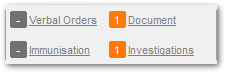
-
Either:
- In a patient's clinical record:
- In the banner, click Document.
- On the Document tab, in the list double-click the document you want to review with a prefix of <Unreviewed>.
- In the main toolbar:
- Click
 Documents and Results.
Documents and Results. - Go to the Scanned and Attached Documents tab.
- Click
- In a patient's clinical record:
-
In the Edit PDF Attachment window, set
Reviewed.
From the clinical record, the current service provider, at the encounter place and mode of the current service, and under the program attached to the current service are added. These details cannot be edited.
On the , the reviewer, place and program default to those selected in the Provider Mode Place selection. The Encounter Mode defaults to Administration - No client contact. If it does not, the mode defaults to that selected on the Provider Mode Place selection. Update these details as required.
-
If you want to add a recall:
- Click
 Add Recall and select a recall,
investigation or treatment item.
Add Recall and select a recall,
investigation or treatment item. - In the Add Recall window, enter the required information.
- Click Save.
For information about shortlisting clinical items recallable from the document window, see Matching and Reviewing Results.
- Click
- Click Save.
After a document has been reviewed, its status changes to <Reviewed>, the reviewing details (i.e. reviewer, place, mode and program) become read-only. The Documents count in the banner is decreased by 1.
The review date is set to the current date and attached to the first started service for the current date which matches the selected patient, reviewing provider, place, mode and program. If there aren't any, a new service is created with these details, and a status of Finished and the reviewed document attached to it.
- Either:
- In the clinical record, on the tab, right-click the document with a status of <Reviewed> and select Edit Document Properties.
- In Documents and Results:
- On the Scanned and Attached Documents tab, from the Status list, select Reviewed.
- Double-click the required document.
- Click Show Details.
- Deselect Reviewed.
- Click Save.
Repeat the procedure above to review the document.
