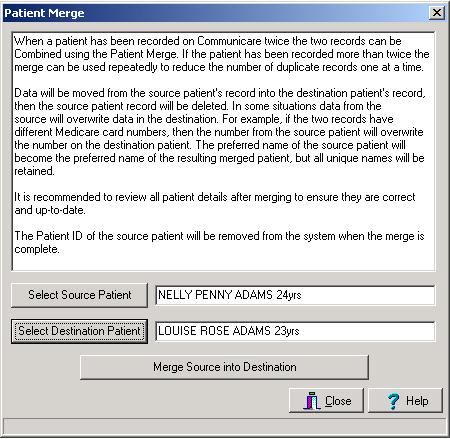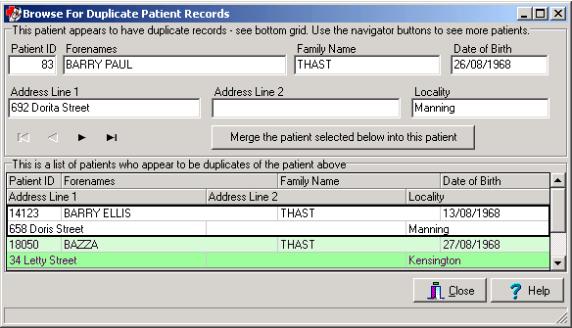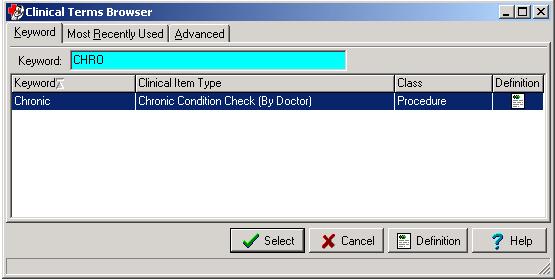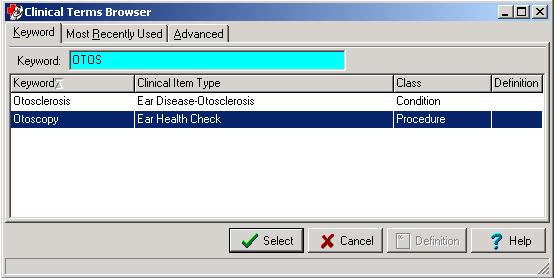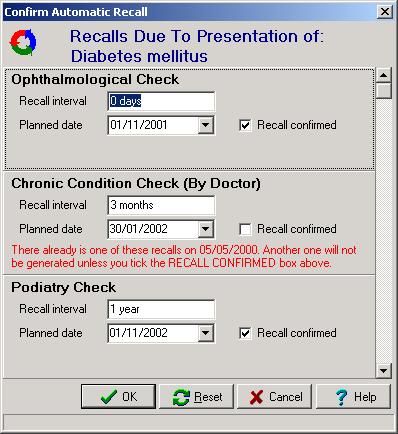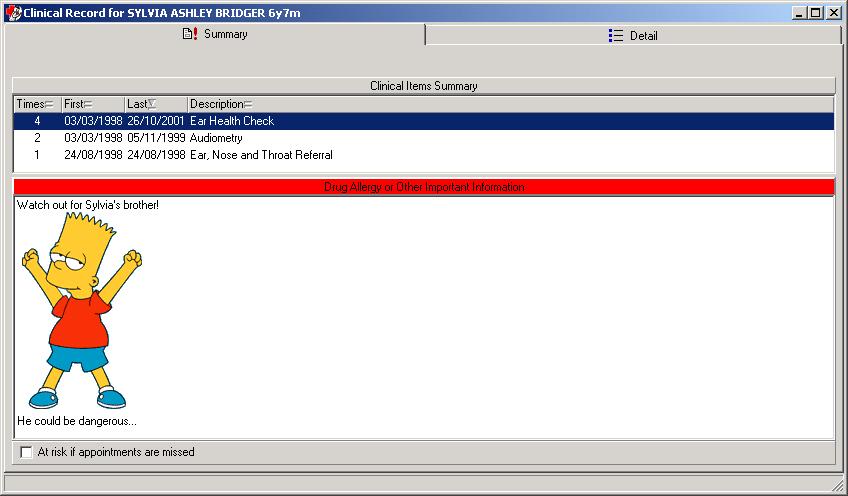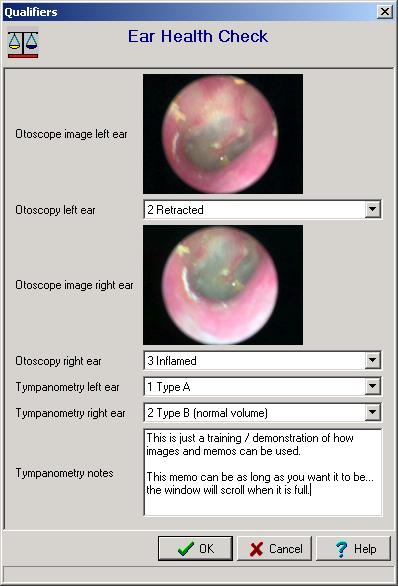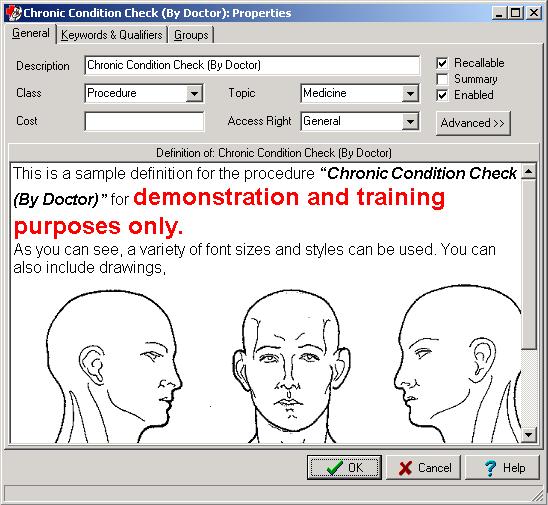Version 3.4
Release notes for V3.4.
PATIENT MERGE
A new patient merge facility allows duplicate patient records to be easily combined.
Example showing 2 patient records about to be combined into a single record.
A new Browse program allows you to browse for duplicate patient records and merge them on the spot.
Example showing a patient record with two similar records displayed in the grid.
SECURITY
A totally new security system is featured in this release. This system allows different users different levels of access to clinical information. Security can be set, for example, so that only users with appropriate security rights can access STD information. See the online help for more information.
MIMS PHARMACEUTICAL DATA
The full MIMS Pharmaceutical database can now be browsed from within Communicare. This drug data browser is in preparation for the release of full prescribing functionality in version 3.5. If you are interested in prescribing then please take a few minutes to examine the drug data browser. It can be found on the Tools menu. A license to use the MIMS data must be purchased before this option may be used.
SERVICE RECORDING
Additional validation now prevents a service being started unless a provider has been identified.
The defaults for provider, mode and place have been simplified. Now provider, mode and place all default to what has been set in the ‘Service Record Filter Selections’ (the torch button), except if ‘All Providers’, ‘All Modes’ or ‘All Places’ has been selected, in which case the respective field will default to blank. “Existing File Number” is now included in the details display at the bottom of the Service Recording window.
APPOINTMENTS
Free appointments can now be quickly located for any (or all) providers. The new ‘free appointment search’ can be used to conveniently navigate forwards or backwards through free appointments starting from ‘today’ or a future date. The appointment book display now shows: · the full name of the patient in a little yellow 'hint box' in cases where the column is not wide enough to diplay the name. · a little blue square in the first appointment of each session. This makes it easier to see where one session end and the next session starts.
Sessions can now be split into two sessions. Splitting a session makes it possible to cancel part of a session.
All of a patients appointments (past and future) can now be viewed from within the appointment book.
Cancelled sessions can now be hidden from view in the appointments book.
Session Template Screen has been redesigned to make it easier to use.
Session Templates now have an ‘Allow Facility Overlap’ flag that allows overlap checking to be disabled for some sessions. This can be helpful in situations where providers have no definite room allocations.
PATIENT BIOGRAPHICS
The previous patient copy function has been expanded to include Medicare number. The button has also been enlarged to include a label (Paste) to make its function more obvious.
Duplicate patient checking has been improved. It now uses the sounds of names and approximate dates of birth when searching for likely duplicates. When a list of likely duplicates is displayed a timeout is activated to ensure the operator takes sufficient time to read all the entries on the list.
The navigator bar in the address box has been expanded to include 'add', 'save' and 'cancel' buttons to make address maintenance easier.
The ‘Existing File’ field can now be renamed to better describe what you actually use it for EG: “Paper File No.’.
Error handling and messages have been completely revised to make then easier to understand.
CLINICAL TERMS BROWSER
The clinical terms browser is the window that pops up each time you need to select a clinical item type. It has been completely redesigned to be exceptionally easy to use, no matter how long your list of clinical item types is. The new browser features: · Searching by any defined keyword. For example, ‘Heart Attack’ could be located using keywords ‘Heart’, ‘Attack’, ‘Infarction’, ‘MI’ or any other word or abbreviation you care to define. · Selection from a list of the clinical items you have most recently used. · Definitions of clinical item types can be viewed with the click of a single button. Definitions may include drawings, pictures, sounds, animations, or any other OLE Objects as well as rich text. · Advanced searching by class and topic.
Example showing the ‘definition’ icon.
Example showing use of a keyword that is not used in ‘clinical item type’.
CLINICAL RECORD
The 'Confirm Automatic Recall' dialog now displays recalls that were previously not displayed due to the existence of an existing recall of the same type. These additional recalls are now displayed along with the message 'This recall already exists on DD/MM/YYYY'. The 'Confirmed' check-box will not be ticked in these cases.
Example showing a case where 1 of the 3 recalls will not be generated. Note the un-ticked ‘Recall confirmed’ box.
The title panel above the patient alert is coloured red if the alert is not blank. This makes it harder to overlook alert information.
Trivial example of an alert showing graphic in alert and red title bar.
New qualifiers types for images, dates and memos have been added and the qualifier entry/edit window has been redesigned to be more compact and easier to use. Here is an example of how some of the new qualifier types can be used.
Example of the new image and memo qualifier data types.
PATIENT SUMMARY REPORT
The patient Summary Report has been enhanced with an option to include the Clinical Summary, Alert and Qualifiers. These changes allow prints of a patient's clinical record to be made with greater detail or as a true clinical Summary.
PATIENT LABELS
There are now 2 styles of patient labels available. Select the required style on the Tools menu. The new style is designed for Avery Laser Label DL30 for use on laboratory samples. When selecting this style, enter a label heading, which can be anything but usually identifies the name of the health service that took the sample.
SYSTEM PARAMETERS
The 'enabled modules' check-boxes on the general tab have been replaced by a scrollable check-box list which allows any module to be enabled or disabled.
The security tab has been removed because it is no longer required with the new user based security system.
The 'subtypes' check-boxes have been removed from the clinical tab. Subtypes are now automatically enabled or disabled by simply enabling or disabling clinical item types.
PATIENT IMPORT
The patient import program can now accept input from HIC Medicare data files a well as the standard Communicare format files. This allows new sites to easily establish a client database of existing clients with out any data entry.
REFERENCE TABLES
The Clinical Item Types maintenance program has been rewritten for easier use and now supports Definitions, Keywords, Access Rights and Groups.
Example of a clinical item type definition. Definitions can be viewed by any user at the point where a clinical item type is selected.
The new User Groups program allows users to be placed into groups. This program can also control all security settings.
New reference table maintenance programs for Clinical Item Type Groups, Keywords and Access Rights.
SCREEN MANAGEMENT
The Clinical Record, Services Recording and Appointment Book windows can now be maximized without obscuring the main toolbar. This makes it easier to use all of your screen whilst retain the use of the tool bar to quickly switch between windows. Other windows now remember wether you used them in Maximized or normal mode and will start again in that mode next time you use them.
SPECIALITIES
New specialties have been added for the list of providers. The available list now fully supports the latest ‘Service Activity Report”. The new specialities are: · Substance misuse worker · Dentist · Dental therapist · Traditional healer