V22.1 Release Notes
Communicare V22.1 includes ePrescribing support and integration with virtual health monitoring applications. It also includes minor enhancements and bug fixes.
Updates in V22.1.21.205
Bug fixes
- We've
fixed a bug where for patients with an unknown age, you could not add
medication history, repeat or represcribe medications, or add a new
patient with EMPI search enabled.Testing:
- In
 Patient Biographics, for a
test patient with some medications already prescribed,
remove their date of birth.
Patient Biographics, for a
test patient with some medications already prescribed,
remove their date of birth. - In Communicare, open the clinical record of the same test patient.
- Repeat medication:
- From the Medication Summary, for an existing medication, click Repeat.
- Click Save.
- Observe that you can save the medication without error.
- If required, repeat the above steps but select Represcribe to test that repeating multiple medications saves without error.
- Add a medication history:
- Select .
- In the drug browser, select a medication.
- In the Add Medication History window, complete the required fields, and click Save.
- Observe that you can save the medication history without error.
- Add a new patient:
- In a system with EMPI Search
enabled, in
 Patient Biographics,
click
Patient Biographics,
click  New Patient.
New Patient. - In the EMPI Patient Search window, enter a new test patient and include a valid date of birth, for example, 01/01/2000.
- Click Search.
- Observe that a search is completed without error.
- In a system with EMPI Search
enabled, in
- In
- We've fixed a bug that was
stopping the MIMS importer from successfully updating MIMS.Testing:
- Download the most recent MIMS drug data from Communicare User Portal - Help and Support and extract it to a local drive on which Communicare is installed.
- Select and follow the instructions to import the drug data.
- Observe that your local MIMS data is successfully updated without error.
Updates in V22.1.19.198
Enhancements
- For ePrescribing:
- A patient must have a date of birth recorded in biographics.
- The Dosage Instructions field specifies that Directions must include dose and frequency.
- The Route of Administration is now mandatory for WA sites. If there is no value available from MIMS, As Directed is added.
- For WA customers, the Authority Number for Controlled Substances has been changed to CPOP Authority Number.
- The confirmation when prescribing Schedule 8 medications has been moved to when the medication is saved.
- Additional logging has been added for changes to system rights for user groups.
- Changes made to users and user groups in are now logged.
- For
Extemporaneous Preparations:
- Renamed the Volume/Amount fields to Strength.
- Added a Schedule 8 field, for preparations that contain S8 ingredients.
- We've
added more SNOMED terminology settings so that your organisation can use
any of the following SNOMED terminology servers to validate SNOMED codes
assigned to clinical items:
- National Clinical Terminology Server (NCTS) provided by Australian Digital Health Agency (ADHA). Register at https://www.healthterminologies.gov.au/
- A terminology server provided by Telstra Health
- A terminology server hosted by your organisation or a third party
New features in V22.1
ePrescribing
In V22.1 and later, Communicare supports ePrescribing for registered providers who have opted in to ePrescribing. Communicare meets Electronic Prescribing Conformance Profile v2.3.
- Enable a
provider to prescribe using ePrescribing in . The following information must be included:
- Logon User Name
- Full name
- PBS Prescriber Number
- A validated HPI-I Number
- Qualifications recorded
- Enable ePrescribing set
- Communicare is locked and users must log in again after 10 minutes of system inactivity, by default. This requirement helps prevent a prescriber having drugs prescribed under their identity if they leave their computer unattended.
- If you are prescribing a Schedule 8 medication, or repeating or represcribing that medication, you must enter your password before you can proceed with the prescription.
- User passwords must now be eight characters long and contain at least one number and one letter.
- In addition to user log on, log off, reauthentication and change of password are now logged and can be audited if required. To audit this activity, use .
For ePrescribing, record information that you might have previously written on prescriptions by hand to communicate with the dispenser of the medication. Use the new fields described in Table 1. This information is included in electronic scripts, printed scripts unless otherwise specified and medication requests where applicable.
- Communicare now validates a patient's IHI automatically using either their Medicare number or DVA number.
- For each patient, on the
 tab, you can set a default for how they prefer to receive
their prescriptions. This format will be set automatically when a
prescriber finalises a medication. For more information, see Contact details.
tab, you can set a default for how they prefer to receive
their prescriptions. This format will be set automatically when a
prescriber finalises a medication. For more information, see Contact details. - If there is no codified clinical item available that matches your reason for prescribing, you can now type a reason as free text.
- We've added support for unlisted repatriation authority, so that an authority script can be issued for a medication that is not listed on the PBS or RPBS for patients with a DVA (Department of Veterans' Affairs) number. The prescriber needs to provide an RPBS approval number. For more information, see Unlisted repatriation authority.
- When you
add a medication, we've renamed some fields to make their application
clearer:
- No. of Packs to Number of Packs
- PBS Authority Number to PBS/RPBS Authority Number
- PBS Approval Number to PBS/RPBS Approval Number
- Comments to Internal Comments
- Reason to Reason (Clinical Item)
- When you
add a medication, we've also added or updated the following fields:
- Interval Between Repeats - depending on your jurisdiction, for Schedule 8 and Schedule 4D drugs, add the interval required between repeats.
- Regulation 49 (Regulation 24)
- Script Retained by Pharmacy
- Route
of Administration - when you add a medication,
the default route of administration is included. Customise the
route when prescribing if required. Default administration
routes for a medication are provided by MIMS and updated when
MIMS is updated if applicable.
Not all medications will have a default route of administration. Prescriptions written before Communicare is upgraded to V22.1 will not have a value and the default value will be added only when the medication is repeated or represcribed. Any custom routes of administration set by the prescriber are persisted when repeating or represcribing medications.
Accept the default or select an alternative route from the Route of Administration list when:
- Prescribing, repeating or represcribing medications
- Adding medication orders
- Administering medications - the route specified in the medication order is copied into the administration event automatically, but you can select an alternative route during administration
The medication's route of administration information is included on the Medication Summary, in the column with a header of Route.
- Unusual Dosage
- Dispensing Pharmacy
- Urgent Supply (Script Owing)
- Exclude from Active Script List
- For NSW, Dispensing Pharmacy
- Note to Pharmacist (ePrescriptions only)
- Authority Number for Controlled Substances
- When you finalise a medication:
- The Finalise window has been updated for ePrescribing and the behaviour has been changed. For more information, see Finalise Prescriptions.
- If ePrescribing is enabled, you can
choose from one of three additional prescription formats to
deliver an ePrescription token to a patient:
- SMS ePrescription
- Email ePrescription
- Printed ePrescription Token
- You must now review the information that will be included in ePrescriptions before they are finalised. Step through the prescriptions in the Preview Prescription window.
- The transmission status of ePrescriptions is displayed in the ePrescription Summary, giving you the opportunity to cancel sending the ePrescription, resend the ePrescription, or print the prescriptions as paper prescriptions where the ePrescription failed to be created. Where a paper prescription is created because the ePrescription failed, the medication is still sent to the ETP service as a paper prescription and a barcode is printed on the paper prescription. The paper prescription is not an ePrescription so the prescriber must sign the script.
- For ePrescribing, the email address format is validated before it is sent to the ETP service and only the digits entered for SMS are sent.
- When you
finalise a medication, if you have medication requests enabled:
- Medications can be selected only in either the printed or electronic prescriptions table, or the medication requests table. Deselect a medication in one table to make it available in the other.
- Regular medications are displayed in the medication requests table and selected by default, if Create Medication Request by Default is set on the tab.
- Medications are sorted by name.
- Any medication selected in either table is finalised.
- Details about ePrescriptions are included on the Detail tab. For more information, see Example ePrescription on the Detail tab.
- The most recent status for an ePrescription is also listed on the Medication Summary in the ePrescription Status column. For more information, see ePrescription Status.
- When you
repeat or represcribe a medication:
- A new PBS Authority Number is generated and if a medication had a PBS Authority Number, Previous Authority is set.
- Enter a new PBS Approval Number.
- When represcribing multiple medications, prescriptions that require a new PBS Authority Approval number are flagged and you can enter a new number in the Bulk Represcribe Medication window.
- When a regular medication is represcribed we no longer send a cancel message to the ETP service for the previous prescription to ensure that the RTPM status correctly reflects the continued therapy.
- If you stop or delete a medication prescribed using a token-based ePrescription format, the medication is cancelled on the ETP service and can no longer be dispensed. Deleted medications are removed from the patient's My Health Record.
- Printed prescriptions sent before your Communicare system was upgraded to use the new ETP service can still be stopped or deleted. These prescriptions are cancelled on the ETP service. Deleted medications are removed from the patient's My Health Record.
- If a patient loses an ePrescription token, you can request that the ETP service resends it to the patient. For more information, see Resending ePrescriptions.
- New system parameters to connect Communicare to your ETP service, such as eRx. For more information, see Script Exchange system parameters.
- When a medication is prescribed by brand we now send both generic and brand names to the ETP service, so that the information displayed on the dispensing system at the pharmacy complies with AIP guidelines.
- In the
Medication Summary and
Detail tab, we've changed the prefix for
medications that have been represcribed to
<Represcribed
date>. We've also updated
theMedication Summary legend to show that the
 icon applies to both stopped and represcribed medications.
icon applies to both stopped and represcribed medications.
Integration with MCM
Communicare can be configured to integrate with My Care Manager (MCM), the virtual health monitoring application solution provided by Telstra Health. Results from My Care Manager are displayed in Communicare and patient biographic updates made in Communicare are sent to the monitoring application. For more information, see Virtual health monitoring.
Minor enhancements
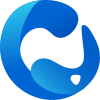 We've updated the logos in Communicare from the Telstra brand to
our very own. You might notice a new desktop shortcut, splash screen,
About page and the icons in each window. Can you see two people
embracing and Australia in our new Communicare logo?
We've updated the logos in Communicare from the Telstra brand to
our very own. You might notice a new desktop shortcut, splash screen,
About page and the icons in each window. Can you see two people
embracing and Australia in our new Communicare logo? - In
addition to the Gender Information clinical
item, we've added Gender and
Pronouns fields to biographics, the Patient
Summary, and patient data objects available to add when writing a letter
or referral. The selected data is displayed in a patient's clinical
record with their name and date of birth, and also in a tooltip in the
clinical record if you hover over the patient's name. We've also updated
the language in the user interface to use the term sex
where it was incorrectly using gender.
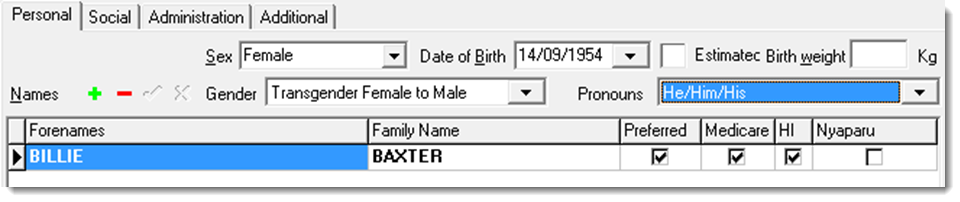 The default gender values are:
The default gender values are:- Brotherboy
- Cisgender
- Gender non-binary
- Other
- Questioning
- Sistergirl
- Transgender Female to Male
- Transgender Male to Female
The default pronouns are:- He/Him/His
- She/Her/Hers
- They/Them/Theirs
If you want the new fields enabled or customised for your health service, contact Communicare Support.
For guidance on use at your health service, see RACGP Standards for general practices (5th edition) fact sheet: Collecting and recording information about patient sex, gender, variations of sex characteristics and sexual orientation
- You can now specify the order in which qualifiers are displayed in the Qualifier Summary. For more information, see Create and Edit Qualifiers.
- Changes to medications:
- You can now reorder the columns on the Medication Summary and reset the order to the default as required. For more information, see Medication Summary.
- We now
support the National Data Exchange (NDE) and the state-based
real time prescription monitoring (RTPM) systems for all states
and territories except WA. For more information, see Real time prescription monitoring.
- The patient's Medicare number and individual reference number, if one is recorded, are sent to RTPM so that the patient can be identified.
- AMT codes are sent to RTPM to identify the medication being prescribed.
- Anyone who belongs to a user group with a medication view system right can now reprint a medication request.
- When repeating a medication or represcribing multiple medications, Communicare no longer checks for drug interactions against the currently prescribed medication that is being repeated.
- For scheduled reports saved in the CSV format, we've added an Include Header option which when set, adds column headings to the data extracted for context. For more information, see Report Scheduler.
- You can now delete Immunisation clinical items even if they have already been sent to the Australian Immunisation Register (AIR). For more information, see Deleting immunisations uploaded to the AIR.
- We've added another filter to the tab. Set Hide Given Elsewhere to display only those immunisations administered at your health service. Immunisations given overseas or at another health service are not displayed. For more information, see Filtering the immunisations list.
- For SMS appointment reminders, you can now filter templates based on booking requirements and include the provider's first name and speciality in the messages sent to patients if required. For more information, see SMS reminder templates.
- For investigation results, Communicare now supports lab IDs assigned to the result by the laboratory of up to 250 characters. The lab ID, such as the Lab Reference No, is displayed in the header information for a result in the Match and Review Result window.
- The Australian Nurse-Family Partnership Program (ANFPP) dataset has been updated in line with the 2022 updates by the College of Nursing & Midwifery at Charles Darwin University.
- We've added
the following new data objects to the
 Letter writer. Add these
fields to your templates or use them in a blank document when writing a
letter or referral.
Letter writer. Add these
fields to your templates or use them in a blank document when writing a
letter or referral. - Addressee, values are sourced from the
address book:
- Department
- Speciality
- Patient, values are sourced from

- Personal tab:
- Gender
- Pronouns
- Social tab:
- Interpreter Language
- Interpreter Required
- NDIS
- Occupation
- Personal tab:
- Addressee, values are sourced from the
address book:
- We've improved the performance of the Medication Summary when a medication has a linked supply or administration event.
- We've increased the size of the font used in plain text fields in clinical items to make it more legible.
- We've changed the logic so that disabled encounter places and related items are still included in reports.
- We've removed the DVA number validation check from patient biographics.
- We've
updated the way in which kin information is displayed on
 tab when using structured contacts.
Inactive is now the first column, and active
kin are displayed in bold and listed before inactive kin. For
example:
tab when using structured contacts.
Inactive is now the first column, and active
kin are displayed in bold and listed before inactive kin. For
example: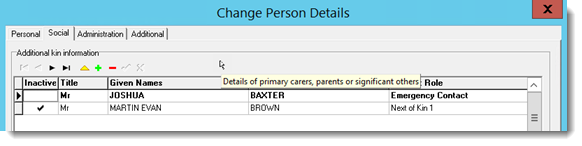
- If you use online condition decision support, we've changed the database used by default for drug to pregnancy and drug to condition interaction checking to the embedded MIMS database that you have downloaded and installed locally.
Central Data changes
- - enter the days since the upgrade and choose Central.
For a list of new and modified items, see Central Data changes since V21.3.
Bug fixes
- We've fixed a memory leak that was causing the
Firebird database to crash with an out of memory error. This error
occurred at larger sites under certain conditions and is difficult to
reproduce. Testing: If the memory leak is still present it will consume all of the server's RAM, then Firebird will fail. Try running some large reports such as:
- Healthy for Life reports
- National KPI reports
- APCC reports
- NSW KPI reports
- NT KPI reports
- HACC reports
- OSR reports
- We've
fixed a bug where investigation results received from AUSLAB displayed
No supported result format... in the
result. Tip: For RIVeR systems, AUSLAB messages are handled by the integration, not Communicare and display HL7 file from QHPS in the first line. The following testing notes do not apply.Testing:
- In
 Documents and Results, on the
Investigation Results tab, open a
result from AUSLAB.
Documents and Results, on the
Investigation Results tab, open a
result from AUSLAB. - Note that the result details are displayed correctly and that the format of the result is Text.
- In
- We've fixed the alignment of
the result text message returned from Medicare Online. Testing:
- In a Communicare environment that links to Medicare Online for MBS claims, go to the tab.
- Click through your claims to one that has a long message displayed in the Result Text Message field.
- Observe that the text in the Result Text Message field is aligned to the top of the message and that you can scroll through the rest of the message.
- We've
fixed a bug that was preventing a patient record from being deleted if
it included transport management. The following error was displayed:
ISC ERROR CODE:335544466 ISC ERROR MESSAGE: violation of FOREIGN KEY constraint "FK_TRNSPRT_BK_PAST_ID" on table "TRANSPORT_BOOKING_ORG" Foreign key references are present for the record...Testing:- In Communicare, click
 Patient Biographics, New
Patient and add a new test patient.
Patient Biographics, New
Patient and add a new test patient. - Open the clinical record for the new patient and click
 Transport to add and save transport
arrangements.
Transport to add and save transport
arrangements. - Close the clinical record.
- Select and select the test patient.
- Observe that you can delete the patient's record without error.
- In Communicare, click
- We've fixed a bug that resulted in
duplicates of medications that had been administered or supplied being
displayed in the Resprescribe Medications window
when attempting to represcribe multiple medications.Testing:
- In a test patient's clinical record, select
 and create a regular medication order for
drug A.
and create a regular medication order for
drug A. - Select
 and administer drug A. Do this in two
separate services.
and administer drug A. Do this in two
separate services. - Create a regular medication order for drug B.
- Select
 and supply drug B. Do this in two separate
services.
and supply drug B. Do this in two separate
services. - In a new service, in the Medication Summary, click Represcribe Medications.
- Observe that drugs A and B are listed only once instead of multiple times.
- In a test patient's clinical record, select
- We've fixed a bug with selecting an
alternative provider for a service.Testing:
- Open a test patient's clinical record, and add an item.
- Close the clinical record and select Yes the service is now complete.
- In the Service Record, on the Detail tab, in the Locate field, start typing an alternative provider's name.
- Observe that the alternative provider's name is highlighted in the list and you can select it.
- We've fixed a bug that was
stopping you updating a patient's IHI if the patient was flagged as a
duplicate. Testing:
- In
 Patient Biographics, add a
new test patient and include an IHI.
Patient Biographics, add a
new test patient and include an IHI. - Create a second test patient with the same family name, first name, date of birth and sex, but without an IHI.
- In the Is patient already on the
system? window, click
 No.
No. - In the Patient duplication error, click OK.
- Observe that in the Add New Person window, you can add an IHI and update any other details.
- In
- We've fixed a bug which was preventing
you from merging patients with NCSR alerts.Testing: With NCSR enabled, using a provider who has access to the NCSR:
- Set up two separate patients in Communicare with details that will match to the NCSR record but with different enough information that they can be added to Communicare. For more information, see Access NCSR.
- Open patient A and ensure that the banner shows an NCSR alert.
- Open patient B and ensure that the banner shows an NCSR alert.
- Merge patient A into patient B.
- Observe that the patient's are merged with no errors.
- We've fixed a bug that was stopping legacy
prescriptions sent to eRx using ETP before ePrescribing was introduced
from being cancelled after upgrade to V22.1. Testing: If your site has legacy prescriptions sent to eRx using ETP before you upgraded to V22.1 that need to be deleted:
- For a patient with a legacy prescription, open their clinical record.
- From the Medication Summary,
right-click the legacy medication and select
Delete Medication (prescribed in
error).Remember: Delete a medication only if it was prescribed in error. If you no longer want a patient to take a prescribed medication, stop that medication instead.
- Observe that the medication is removed from the Medication Summary and the prescription is cancelled.
- We've fixed a bug that
was stopping prescriptions from being printed for patients who don't
have a sex recorded in patient biographics. Testing:
- For a test patient, delete their sex from the
 Patient Biographics.
Patient Biographics. - Add a medication.
- Finalise the prescription:
- In the Finalise Prescriptions window, from the Patient Prescription Format options, select Printed Prescription.
- Click Finalise.
- Observe that the prescription is printed.
- For a test patient, delete their sex from the
- We've fixed a bug where for medications
with long names, the quantity and number of repeats were not printed on
the printed prescription.Testing:
- In a patient's clinical record, add a medication with a long name.
- Finalise the prescription:
- In the Finalise Prescriptions window, from the Patient Prescription Format options, select Printed Prescription.
- Click Finalise.
- Observe that the prescription is printed and that QTY and Repeats values are displayed after the dosage.
- We've
fixed a bug which meant that Communicare could not print to a default
printer that had been redirected to a remote session.Testing:
- Run Remote Desktop Connection and on the Local Resources tab, set Printers so that your default printer is redirected to the remote session, then click Connect.
- Select and ensure that Windows Default is set for Communicare Default and Letter Writing.
- Write a new letter either from a patient's
 Clinical Record or from
Clinical Record or from
 Documents and Results.
Documents and Results. - Click Print & Save. Observe that the letter is printed to the default, redirected printer.
- We've
fixed a bug which meant that S8 medications with no repeats and no
interval between repeats could not be repeated or represcribed after
upgrade to V22.1.Testing:
- For a patient with a prescription for an S8 medication with no repeats and no interval between repeats specified, repeat the medication.
- Observe that the medication can be saved and finalised as usual.
- We've
fixed a bug with the Communicare Demo which was preventing you from
opening an external service with which Communicare is integrated, such
as the AIR Portal or NCSR Hub. Testing:
- In the Communicare Demo, open an NCSR test patient's clinical record, such as Anna Lau. For other test patients, see Table 5.
- In the toolbar, select

- Observe that the NCSR Hub is launched and you can access the patient's information on the hub.
Installation Requirements
- Communicare V22.1 is supported on Windows 10 and later and Windows Server 2016 and later. Security and other updates from Microsoft must be installed as they become available.
- .NET 6 is required for the Communicare server
- .NET 4.8 is required for the Communicare client
- Java Runtime Environment 1.8.0_202 for uploading to the AIR
- HQBird 2.5.9 is now an external dependency. Firebird 2.5 and earlier is no longer supported.

 Medication
Medication