CAT Export Tool
Use the CAT Export Tool to export datasets defined by the Improvement Foundation from Communicare as XML. These XML datasets can then be loaded into PEN CS' Clinical Audit Tool (CAT).
Running the CAT Export will generate a pair of XML files: a de-identified data XML file and a link XML file to re-identify the data should the organisation require this. Each linked XML file is unique to each export created and cannot be used with other de-identified XML files.
Restriction:
- Running data extracts will put additional load on the server and slow down other users. Please do not run extracts during normal clinic hours.
- Offline (data sync) client installations will run the export from the offline database. Data will only be as up-to-date as the last sync date.
To run the CAT Export tool:
-
From your computer's Start menu, select .
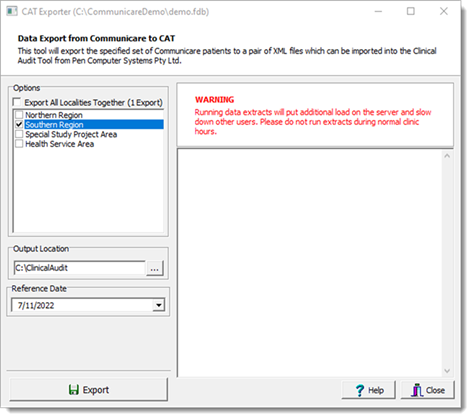
-
Select the localities for which you want to export data. Select
either:
- Export All Localities Together to generate a pair of XML files containing all the data from all localities. The file names for this pair will contain the ALL_LOCALITIES string.
- Individual localities for which you want to generate data. A pair of XML files containing the data for that locality only are generated. The file names for these files contains the locality name.
- In the Output Location field, enter the folder where the generated XML files are saved. If the PEN Clinical Audit Tool is installed, this location defaults to the data location specified by the tool.
- From the Reference Date calendar select a date from which you want to export. This field defaults to today's date.
- Click Export.
