Main Toolbar
When you first open Communicare, you see the main toolbar and menu from which you access the different features in Communicare.
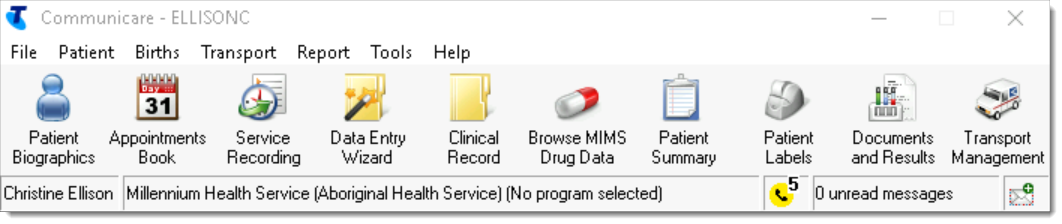
Tip: Click a button to access that feature.
At the top of the Communicare toolbar window, the current user is displayed, below which is the menu bar. The menu bar largely duplicates functions performed by buttons. However, it also contains some infrequently used functions and functions that should be used with care, such as the capability to record the death of a patient.
Below the menu bar are the main Communicare toolbar buttons. The majority of Communicare's actions are performed using these buttons.
Note: Some of these buttons will not be visible because of customisations made
to your System Parameters.
| Button | Description | Module |
|---|---|---|
 Patient
Biographics Patient
Biographics |
Add patient records or view or amend patient details | Biographics |
 Appointments Book Appointments Book |
Open the Appointments booking window. | Appointments |
 Service Recording Service Recording
|
Record or display information about consultations and other services. | Service Recording |
 Data
Entry Wizard Data
Entry Wizard |
Use the Data Entry Wizard to add clinical items for multiple patients. | Data Entry Wizard |
 Clinical Record Clinical Record |
Open a patient's Clinical Record. | Clinical Records |
 Browse MIMS Drug Data Browse MIMS Drug Data |
Browse the MIMS Pharmaceutical Database. | Clinical Records |
 Patient Summary Patient Summary
|
Print a Patient Summary for the current patient. | Report Administration |
 Patient
Labels Patient
Labels
|
Print Patient Labels for the current patient. Especially formatted for letters, notes and sample bottles. | Report Administration |
 Documents and Results Documents and Results
|
Open Documents and Results to review electronic results and documents. | |
 Transport
Management Transport
Management |
Open the Transport Services or Transport Management module, depending on which is enabled |
