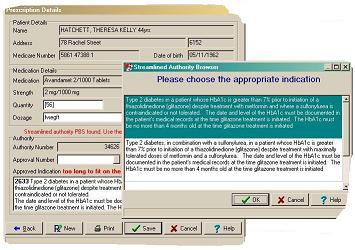Version 7.6
Release notes for V7.6.
Care Plans
- The care plan can be kept open to facilitate browsing of the clinical record, etc. An icon appears in the floating toolbar to allow you to find it again if it goes behind another window
- When the care plan is in 'template' mode the data items reveal the contents rather than a placeholder - this allows such items as the current medications, etc, to be read whilst updating the care plan
Letter Writing
There have been changes made to letters and letter templates to improve performance. Also, an interactive checkbox item has been added to allow users to tick boxes before printing a letter.
There is now an additional item for patient mailing address and items for the special checkbox and special lookup.
Printer assignments
You can request the Windows printer dialog to always appear. This is useful for users that move regularly from one place to another. Do this from File | Printer Assignments by selecting the assignment (e.g. Prescriptions) and selecting a printer, if appropriate, and ticking the 'show printer dialog checkbox'.
For the letter writer you can use the File-\>Print menu item if you want the dialog.
Prescribing
Streamlined Authority has now been enabled in Communicare. If the MIMS database has details of a single approval number then this is automatically completed on the authority page. If there is more than one approved indication then these are presented in the approved indications area. Clicking the button in the approval number edit box presents the indications for selection.
See Choosing Streamlined Authority for more details.
Electronic Claims
- The first General Medical Practitioner to be added to the Service will be selected as the claiming provider.
- If there are no General Medical Practitioners on the Service then the first Specialist will be the claiming provider.
- If there are no GP's or Specialists on the Service then the first Registered Nurse will be the claiming provider.
Only Providers with Provider Numbers recorded in Communicare will be considered. The Claiming Provider can be changed manually on the Detail tab of the Service Record window.
Always check the label above the claim buttons to confirm the claiming provider before making a claim.
Qualifiers
Administrators can now define dropdown box qualifiers with descriptions of up to 60 characters (increased from the earlier limitation of 30 characters).
Reason for Encounter
There is a new feature on clinical items to enable the user to flag that clinical item as a reason for encounter. The first clinical item to be flagged as a reason for encounter is set as the main reason for encounter. If the first clinical item flagged as a reason for encounter is changed to not be a reason for encounter then the main reason for encounter is changed to the oldest clinical item set as a reason for encounter. If there are no clinical items set as a reason for encounter then the main reason for encounter is cleared.
This feature is enabled by the ADMINISTRATOR from the System Parameters form.
Appointments
- When reserving or un-reserving a timeslot, you can enter a description. Defaults to 'Reserved' or blank
- When creating Appointment Templates you can enter a description for any timeslot. For example you could create a reserved timeslot and describe it as 'Lunch break' or if you had timeslots for a particular procedure, you could mark them as such. (Variable length timeslots were introduced in a previous release).
- Session templates and Session types can now have their own horizon dates so that the amount of time ahead that appointments can be made can be varied from the system default.
- A day of week called 'Manual' is now available. These sessions can only be entered manually, but for any day of the week.
- The window used to create or modify Session Templates has been rearranged and improved with drop down lists, a date picker and intelligent hiding of irrelevant items.
- The repeat date is renamed to effective date and is now optional, can be in the future as well as the past and does not have to correspond to the day of week, because it is an effective from date.
- The facility also shows the place and mode.
- Because the horizon date is now associated with the individual session template, there is no need to manually generate appointments for a new session as they will be generated automatically overnight.
- Using the effective date, session templates can be created long in advance of when they are required.
Replication
The replication client has been improved in speed and reliability. Clients using replication over satellite should now be able to resume interrupted downloads without any problems. Also the speed of the download should be almost 5 times faster for satellite connections. For sites replicating using local network only very little improvement should be visible as these are already very fast.
The replication client interface is now more responsive and properly updates the progress of the download.
Before replicating the database the Replication Client checks to see if there is a new upgrade available and prompts the user to upgrade Communicare before synchronising the database.
SQL Reports
- Default values can now be defined in the PARAMETERS section
- < and \> are no longer required
- Sections in the PARAMETERS section can be terminated with /\>
- AgeBirthYears function - the database function which returns a person's age has been modified to not return a value if the input is unknown (i.e. null). The effect of this will be that patients with no date of birth will not be reported, instead of being counted as having an age of zero or, in reports where patients are shown regardless of age, they will show as age unknown or blank instead of zero.
Centrelink Card Numbers
- Leave the type and number blank
- Select 'Known to not have a card'
- Select the card type but leave the number blank. The Medicare claim window will recognise that the patient has a Health Care card, regardless of the number and act accordingly
Existing entries are converted to Health Care Card with a blank number.
Encounter Place Reference Table
There is now an Add/Edit screen for encounter place management. This new screen can be found at: by adding a new encounter place or editing an existing encounter place.
Home Health Centre
- A locality group can only be assigned to one encounter place.
- A locality may not overlap in locality groups if more than one of the locality groups is assigned to an encounter place.
- In the same way a locality group may not be assigned to an encounter place where that locality group contains a locality that already belongs to another locality group that is already assigned to an encounter place.
Use the new report at for an easy way to check that your locality groups are mutually exclusive where required. This report can also be used to check that your locality groups are comprehensive.
User Group Maintenance
- Usernames - check which users belong to which user group, whether they can change their password and how many days in the last 60 each user logged on to Communicare
- System Rights Grid - a visual display of which group has which access rights on the system (i.e. who can do what)
- Viewing Rights Grid - a visual display of which group has which viewing rights on the system (i.e. who can see what)
Use these reports to spot users who may have left the service and to review the rights that different user groups have.
NT Health Connect
This is an update to Health Connect (in Northern Territory) functionality.
Health Connect enables provders to use the Shared Electronic Health Record (SEHR). The Shared Electronic Health Record focusses on providing clinicians with clinical information across the continuum of care, from primary health care centres to hospitals. The current health profile is a summary of allergies, current medications, current medical diagnoses, observations and progress notes, together with hospital discharge summaries.
The Shared Electronic Health Record stores medical information to enable key clinical information to be available where and when the client needs care.
- Patient Search - when adding a new patient in Communicare, a search is performed at the HealthConnect repository if search details were entered in the Communicare patient search screen. If a match is found then the details of the match can be automatically entered in the patient biographics screen.
- Bulk Consumer Home update - this is a process where all the patients with a HealthConnect ID and whose patient status is Current have their home health centre (NT Health Connect Site ID) sent to the repository.
- Notify of Medical Changes - this feature allows the provider to check if any of their patients have had updates on the repository by other providers.
- Consumer Home update - Communicare informs the repository if the home health centre changes for any of the HealthConnect patients ie. A patient's address changes where the new address locality belongs to a different locality group and that locality group is linked to an encounter place that is assigned a HealthConnect Site ID.
- Display Client - Communicare takes the user to the HealthConnect website to view the patient details. The 'NT HealthConnect registered status' button can be found on the patient clinical record screen.
- Current Health Profile (CHP) - This is a summary of a patient encounter that is optional to send to HealthConnect when the patient clinical record is closed. The 'Send Current Health Profile to NT HealthConnect' button can be found on the patient clinical record screen.