Updating vaccine history
If you are a vaccination provider, you can update vaccines recorded by you that have previously been submitted to the AIR, if the AIR flags them as requiring action or as editable.
Tip:
To update information to the AIR, you must belong to a user group
with the AIR Patient Integration Update system right.
On the tab, if a vaccine has a status of
Invalid, it either is only partially processed or
it requires clarification from the provider.
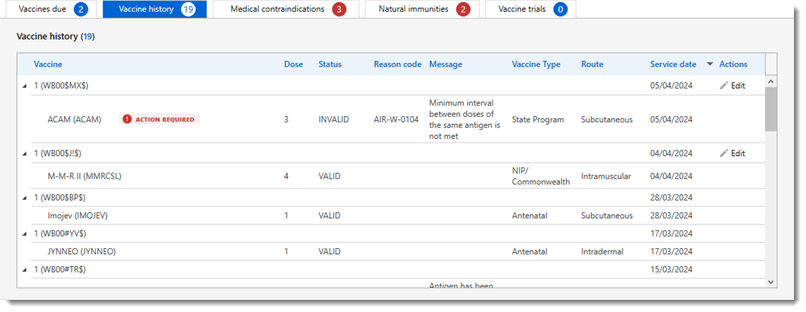
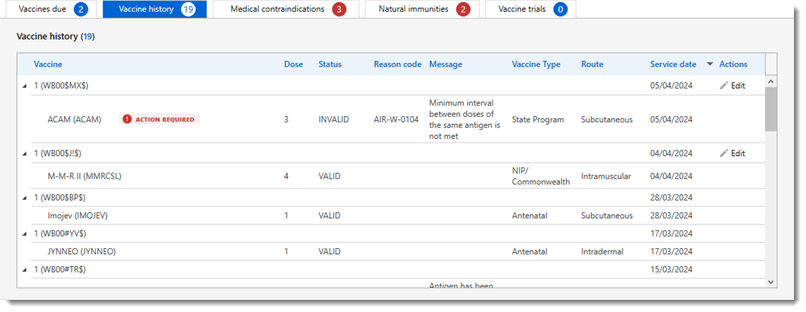
Depending on what the AIR requires, you may be able to edit any of the following
vaccine information:
- Date of service
- Vaccine
- Vaccine code
- Vaccine dose number
If a dose is displayed as V for individuals older than 20, the dose number has been adjusted by the AIR.
- Vaccine batch number
- Vaccine serial number
- Route of administration
- Vaccine funding type
Tip:
The Actions
column is visible only when the AIR determines that the vaccines from one or
more encounters are editable so that a provider can update the vaccines for an
individual. If the AIR determines that a provider can edit a vaccine,  Edit is displayed for that vaccine. If the
vaccine has an
Edit is displayed for that vaccine. If the
vaccine has an  Action Required banner, the AIR has flagged
the vaccine and you must correct its details before it can be resubmitted and
processed. Vaccines with a status of Valid can be
edited at the provider's discretion.
Action Required banner, the AIR has flagged
the vaccine and you must correct its details before it can be resubmitted and
processed. Vaccines with a status of Valid can be
edited at the provider's discretion.
You cannot update vaccines that meet the following criteria:
- Vaccines submitted by other vaccination providers
- Vaccines for which an AIR information payment for completing a schedule has been paid
To update a vaccine:
-
In the Australian Immunisation Register portal window, on
the Vaccine history tab, for an encounter that contains a
vaccine with an
 Action Required tag, or a valid vaccine
that can be updated, click
Action Required tag, or a valid vaccine
that can be updated, click  Edit.
Tip:If there are multiple vaccines, take note of their order. Vaccines are listed in reverse order, so the last vaccine listed for an encounter is Vaccine 1.
Edit.
Tip:If there are multiple vaccines, take note of their order. Vaccines are listed in reverse order, so the last vaccine listed for an encounter is Vaccine 1.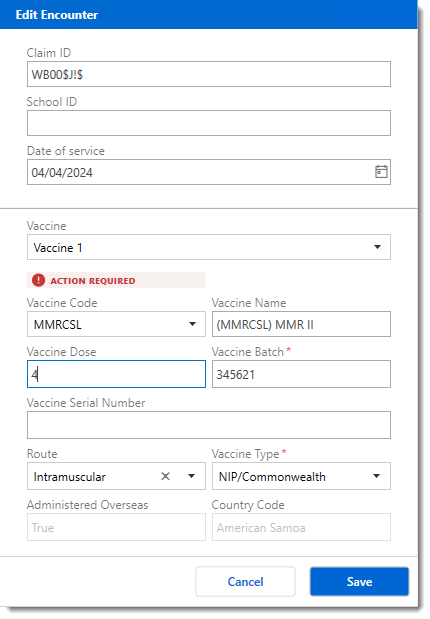
-
In the Edit Encounter window, from the
Vaccine list, select the vaccine you need to
update.
All vaccines that were originally uploaded to the AIR for the encounter that includes the vaccine you need to update are listed.
- Edit the incorrect vaccine details.
- Click Save.
All vaccines that were originally uploaded to the AIR for the encounter that includes the vaccine you updated are included in the subsequent update to the AIR.
Note:
Neither the patient's clinical record nor the claims status
are updated automatically in Communicare.
