Australian Immunisation Register (Online Claiming)
Use the tab to view a list of all immunisations recorded in Communicare where the immunisation type has a valid AIR code, and to check that the immunisation record has been successfully uploaded to Australian Immunisation Register (AIR).
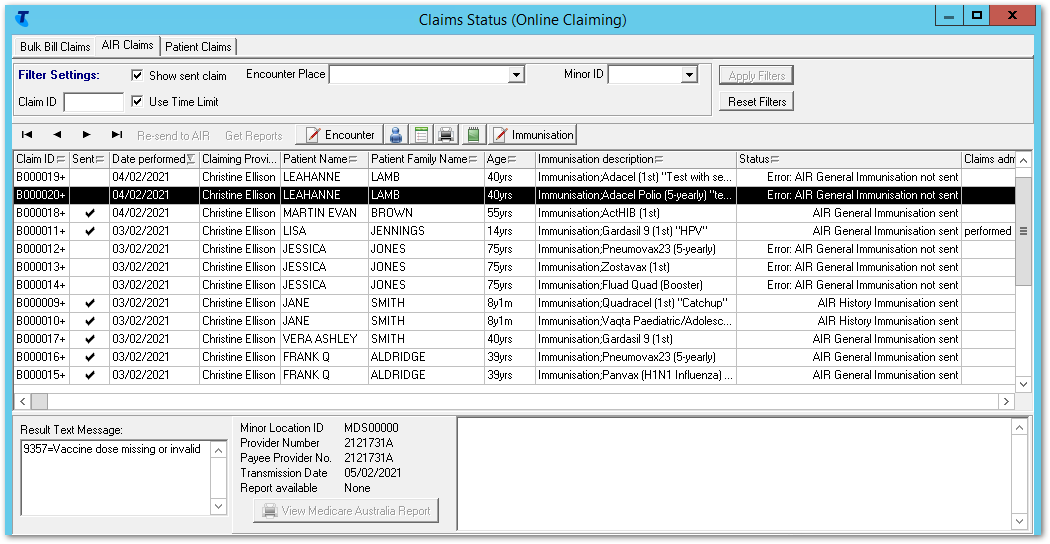
- The immunisation must have a valid Claiming Provider, which is sent with the claim.
- The immunisation must be recorded with the necessary details, values are required for Dose and Performed at
- A value is required for Dose Number or Dose
(this course)Note:
If a value is recorded for both Dose Number and Dose (this course), Dose Number has precedence.
The AIR records vaccine doses at the antigen level, not by brand. Record the dose number based on the number of previous doses of the particular antigen that has been administered. For example, if the DTP vaccine Infanrix Hexa dose 1,2 and 3 are recorded on the AIR for an individual, and DTP vaccine Tripacel is given at 18 months, Tripacel should be recorded as dose 4, because it is the fourth of a DTP containing vaccine; in this instance Tripacel should not be recorded as dose 1.
- The immunisation was added, or a recall completed, after 1995
- The immunisation has a valid export code in . Ask your Communicare Administrator about this. If you are using the immunisation list supplied by Communicare, this is up-to-date.
- The patient must have valid Medicare details recorded in Communicare.
- Claim ID - a unique identifier for a given month which together with the date, uniquely identifies an AIR claim within the online claiming system.
- Sent - a flag showing whether the AIR claim has been sent to Medicare Australia or not. If the AIR claim was sent, the immunisation cannot be modified.
- Date performed - the date when the immunisation was performed.
- Claiming Provider - the provider sent with the claim.
The provider is selected from the following criteria, in the order listed. If no
provider exists for any of the criteria, the claim is not sent.
- AIR Provider number against the encounter place of the service. If this number does not belong to an actual provider, the encounter place name is shown instead.
- If no AIR Provider number has been entered against the encounter place, the provider number of the default AIR claimant recorded against the encounter place.
- If there is no default AIR claimant recorded against that encounter place, the provider number of the provider who recorded the immunisation.
- If this provider doesn't have a valid provider number for this encounter place, the provider number of any other claiming provider that was on the same service is used.
- Patient Name & Patient Family Name - the patient's HCH Tier detail is highlighted if the patient is registered for HCH and the tier is recorded.
- Age
- Immunisation description - the immunisation's clinical item, Dose or Dose (this course) and any comments
- Status - current status of the AIR Claim. If this is blank, an AIR claim has not yet been submitted for this immunisation.
- The patient's IHI
- Information about who administered the immunisation and who entered the data, for both the individual, using the HPI-I, and organisation, using the HPI-O
Filtering the immunisations list
Set filters to limit the number of immunisations displayed.
- Apply one of more of the following filters:
- Claim ID - enter a value to list claims that
contain only the specified claim ID. Enter as much of the claim ID
as required. For example, P003 returns
P0031@, P0031@...
P0039@.
To search for inpatient claim IDs, enter a search term starting with #. For example, #P003 returns #P0031@, #P0032@...#P0039@.
- Show sent claim - set to also display those immunisations that have already been sent to AIR:
- Encounter Place - select an encounter place from the list to display immunisations only for a specific Encounter Place
- Use Time Limit - by default, only claims that are within the 2 year legal time limit imposed by Medicare Australia for electronically claimable services are displayed. Deselect to display all claims up to 50 years old.
- Minor ID - select a minor location ID from the list to display claims only for that location ID.
- Claim ID - enter a value to list claims that
contain only the specified claim ID. Enter as much of the claim ID
as required. For example, P003 returns
P0031@, P0031@...
P0039@.
- Click Apply Filters.
Only those immunisations that meet the filter criteria are displayed.
To display all immunisations again, click Reset Filters.
AIR claims
After a service is completed, any immunisations with a valid AIR code are submitted to AIR automatically by Communicare without requiring further intervention, independently of any Medicare claims.
AIR claims cannot be initiated manually.
- If an immunisation is marked as Performed at current encounter place, Communicare claims an AIR - General Immunisation Claim
- If an immunisation is not marked as Performed at current encounter place, Communicare claims an AIR - History Immunisation Claim
AIR claims are sent at the interval and times configured in CCareQueue_HIC.exe. By default, CCareQueue_HIC.exe runs daily 9am-12pm, hourly. Immunisations completed after 12pm are sent the next day.
AIR claim statuses
- AIR Claim waiting in queue
- Error: AIR General Immunisation not sent
- Error: AIR History Immunisation not sent
- AIR General Immunisation Sent
- AIR History Immunisation Sent
- In the immunisation clinical item:
- The dose given exceeds the maximum allowed by AIR for a course
of immunisations for that vaccineTip: The AIR records vaccine doses at the antigen level, not the vaccine brand. Notify the AIR of a dose number based on the number of previous doses of a particular antigen. For example, if the DTP vaccine Infanrix Hexa dose 1,2 and 3 are recorded on the AIR for an individual, and DTP vaccine Tripacel is given at 18 months, Tripacel should be recorded as dose 4, because it is the fourth of a DTP-containing vaccine.
- There is no dose recorded in either the Dose (this course) or Dose number field
- For vaccines that require a serial number, for example, Comirnaty, a valid number is missing from the Serial Number field
- The dose given exceeds the maximum allowed by AIR for a course
of immunisations for that vaccine
- In the patient's biographics:
- The patient address contains PO Box or c/-
- The patient locality is Other / elsewhere or has an invalid postcode
- The patient address does not include an entry in the Line 1 field
- The patient name includes characters other than A-Z characters, hyphens (without surrounding spaces), apostrophes, numerics and spaces
- A current, valid Medicare card number is not recorded
Viewing and editing immunisations
From the tab, you can edit immunisations that haven't yet been sent or view them if they have. Typically, you would edit immunisations that fail validation.
 Encounter - click to open the service record
so that you can claim the service associated with the immunisation.
Immuisations can't be submitted to AIR until the associated Medicare claim
is processed.
Encounter - click to open the service record
so that you can claim the service associated with the immunisation.
Immuisations can't be submitted to AIR until the associated Medicare claim
is processed. - click to edit patient details, including specifying or updating a
Medicare number
- click to edit patient details, including specifying or updating a
Medicare number - click to view the progress note associated with the
immunisation
- click to view the progress note associated with the
immunisation - click to print out a Medicare online claiming bulk bill
assignment of benefit form for the selected patient
- click to print out a Medicare online claiming bulk bill
assignment of benefit form for the selected patient  - click to add an administrative note about the immunisation
- click to add an administrative note about the immunisation Immunisation - click to open the immunisation
clinical item where you can edit any details or add missing information
Immunisation - click to open the immunisation
clinical item where you can edit any details or add missing information
