Qualifier edit panes
In the clinical item, set or change the values of qualifiers associated with that clinical item in the qualifier edit panes.
Qualifier edit panes are displayed in the clinical item if the clinical item has associated
qualifiers. For example, clinical item High blood pressure
has an BP qualifiers.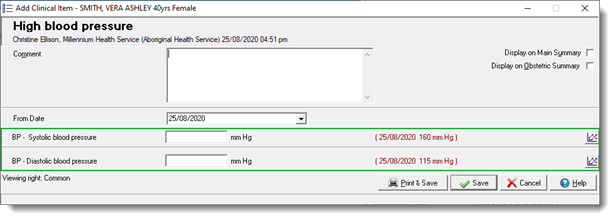
If a qualifier has a previously recorded value for that patient, the date and value of that qualifier appear in a label next to the edit box for that qualifier.
To display a complete list of previous values for a qualifier for comparison, click
 Previous Measurements. Double-click an item in the list to open it.
Previous Measurements. Double-click an item in the list to open it.
If the qualifier contains an image, to display the image at full size, double-click the image. Double-click to close the window.
Resizing images
- Open the image file in Microsoft Paint ().
- Select and adjust the horizontal and vertical stretch values to the
required size, say 50%. Tip: You can also use if required.
- Select and from Save as type, select JPEG (*;*.JPEG;*.JPE;*.JFIF).
- Enter a different file name if required and click Save.
This will reduce the size of the file size considerably with no noticeable loss of detail when viewed on the computer screen.
Uploading images from external USB devices
You can upload images to various locations in Communicare, including qualifiers, letters and patient biographics.
An image can be uploaded directly into Communicare from an external device if it is recognised as a USB Mass Storage Device, that is, it is mounted as a drive, with a letter, in Windows when it is connected. For example, external HDDs, USB sticks, most cameras.
Phones and tablets cannot be used to directly import an image to Communicare. These devices are not recognised as a USB Mass Storage Device. Instead they appear as a device in Microsoft Windows, and are not mounted as a drive. To import an image stored on a phone or tablet, first copy the image from the device to a local folder, then browse to this folder from within Communicare.
- In the clinical record, add a clinical item that has associated image
qualifier. For example, clinical item Domestic
violence which has an image qualifier of
Photograph of injury.

- In the clinical item, the qualifier lists any images that have previously
been uploaded to the same clinical item:
- The date of the most recent image uploaded for this qualifier is listed. To view the most recent image, double-click the link.
- To display a complete list of previous images for comparison, click
 Previous Measurements. Double-click an item in the list to
open it.
Previous Measurements. Double-click an item in the list to
open it.
- To load a new image, click Load Image. The image is displayed in the qualifier in the clinical item window.
- Click Save.
