Attachments
You can attach clinical and related documents sourced from email or elsewhere to a patient's clinical record as PDF documents.
You can then view these documents in Communicare alongside the patient's data.
- It is a PDF document with the extension .pdf. If the document is not a PDF, it must be converted to PDF first before it can be attached. Talk to your administrator about the best way to do this.
- It is less than or equal to the size limit for documents, the default is 512KB. Documents larger than this cannot be stored in the database.
Adding a document
- Either:
- On the clinical record, drag and drop the document or click
 Attachment on the clinical record
toolbar.You cannot drag and drop folders or multiple files. Drag and drop also doesn't work in the following circumstances:
Attachment on the clinical record
toolbar.You cannot drag and drop folders or multiple files. Drag and drop also doesn't work in the following circumstances:- When dragging from a local desktop to a remote desktop session.
- When dragging from a local desktop to Communicare published as an application via Citrix.
- When dragging an attachment within an email application (such as Microsoft Outlook) to Communicare.
- In tab, click
 Attachment and select the document you
want to attach.
Attachment and select the document you
want to attach.
- On the clinical record, drag and drop the document or click
- In the PDF Viewer, you can review the document, select
the document date, add an appropriate comment, and also choose the viewing
right and topic. The comment will default to the file name (without the path
or extension), but can be edited.
The date will default to the time the attachment was last modified and cannot be set to a future date or no date.
- Click
 Save.
Save.
Once attached, the document cannot be changed.
Opening a document
Attached documents are listed on the Detail tab of the clinical
record, prefixed with Attachment and are also displayed
on the progress notes. For example: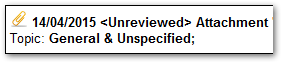
If the document is unreviewed, it is also added to the count of unreviewed documents in the banner.
To open the document, click Documents in the banner or double-click the item in the progress notes or on the Detail tab.
You can edit the comment, viewing right and topic if required.
