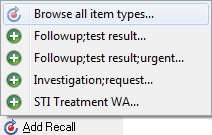Adding recalls manually
Recalls are typically generated automatically, but you can add a recall to a patient's clinical record directly or from an incoming result.
Tip: If the recall you require is not listed, ask your Administrator to add
a recallable Clinical Item
Type with the correct Recall keywords.
To add a manual recall to the patient's clinical record:
-
In the clinical record, click
 Recall.
Recall.
-
In the manual recall list, select the required recall, or select
Browse all item types.
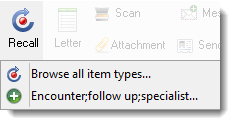
All clinical item types with a class of Procedure, Immunisation or Referral that have been set to Recallable and have a keyword of $Recall are displayed. -
If you chose to browse for the item, in the Clinical Terms
Browser, in the Search-terms field, enter
a phrase. For example, Encounter.
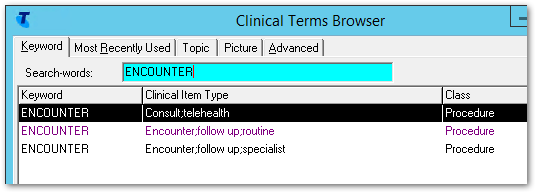
Only those clinical item types with a class of Procedure, Immunisation or Referral that have been set to Recallable are displayed. - Select the required clinical item in the list, and click Select.
-
In the Add Recall window, from the Planned
date calendar, select when you would like to see the
patient.
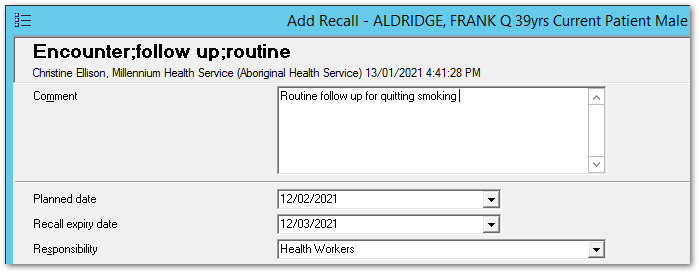
- If Allow Recall Expiry has been enabled for the Clinical Item Type, if required, from the Recall expiry date calendar, select when the recall will automatically be removed from the patient’s file if it has not been completed by that date.
- From the Responsibility list, select who is responsible for managing the recall.
- Click Save.
The recall is added to the patient's To Do list in their
clinical record. The recall shows the due date for the recall in the
Date column and the number of days remaining until the
recall expires in the Exp column.
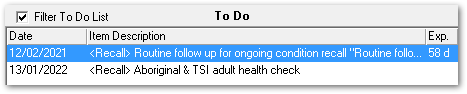
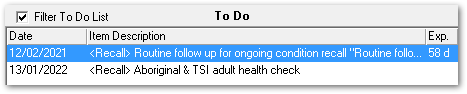
You can also add a manual recall to a patient's To Do list from investigation results.
In the investigation result, click  Add Recall and follow steps 2-8 above.
Add Recall and follow steps 2-8 above.
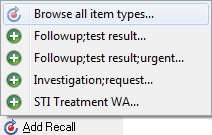
 Add Recall and follow steps 2-8 above.
Add Recall and follow steps 2-8 above.