CAT Export Tool
Use the CAT Export Tool to export datasets defined by the Improvement Foundation, from Communicare as XML.
These XML datasets can then be loaded into PEN Systems' Clinical Audit Tool.
To run the CAT Export tool, from the Start menu, open the Communicare folder ( ).
Running the CAT Export will generate a pair of XML files. A de-identified data XML file and a link XML file to re-identify the data should the organisation require this. Please note that each link XML file is unique to each export created and cannot be used with other deidentified XML files.
- Running data extracts will put additional load on the server and slow down other users. Please do not run extracts during normal clinic hours.
- Offline (data sync) client installations will run the export from the offline database. Data will only be as up to date as the last sync date.
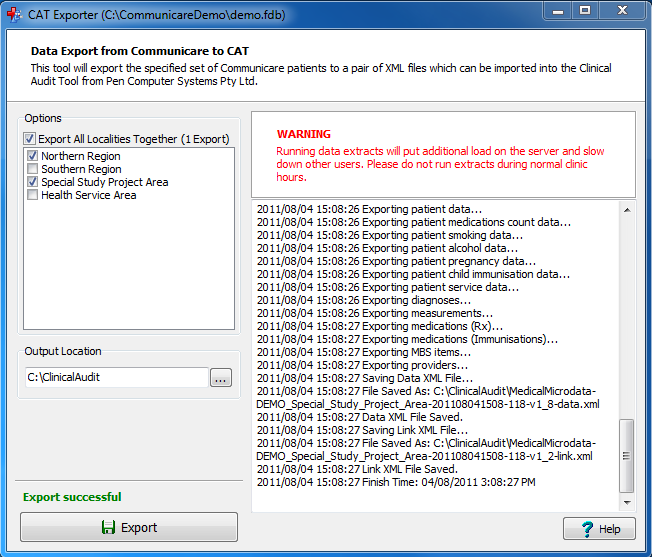 <IMAGE CAT Export>
<IMAGE CAT Export>
- Export All Localities Together: By checking this option, a pair of XML files will be generated containing all the data from all localities. The file names for this pair will contain the "ALL_LOCALITIES" string.
- Individual Localities: By checking a locality from the list there will be generated a separate pair of XML files containing the data for that locality only. The file names for this pair will contain the locality name.
- Reference Date: Set this date to export data 'as of' a specified past date. This field will default to today's date.
- Output Location: The folder where the XML files are generated. If the PEN Clinical Audit Tool is installed, this location will default to the data location specified by the tool.
After checking the desired options and setting the output location, click Export. The export may take some time to complete. When the operation has successfully completed, "Export successful" in green text will be displayed above the Export button.
Further Information
- Toll Free Number: 1800 771 522
- Website: http://www.improve.org.au/
- Email: enquiries@improve.org.au
