Create a draft consolidated order
Your Imprest Manager can use consolidated orders to manage your inventory of prescribed, patient-specific medications.
Your location must be enabled as a medication pickup location. You should also have a supplier set in the address book.
If you want to print your consolidated orders, ensure that a template is set in system parameters. For more information, see System Parameters - Prescription Forms.
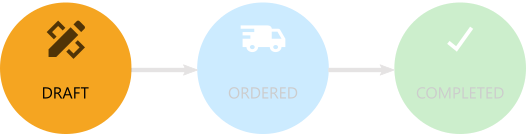
Your Imprest manager can review changed medication requests and determine the quantity of medications that need to be ordered from a supplier for each patient after completing a stocktake of existing medications. The quantities required can then be added to a draft consolidated order.
All active medication requests are listed in the draft consolidated order, sorted alphabetically by patient.
| Icon | Status | Description |
|---|---|---|
| Error |
The medication request has a quantity to order, but it contains a medication that has been stopped or cancelled. If a patient with an existing medication request is marked as deceased, the medication request in the consolidated order also shows an error. |
|
| Stopped |
The medication request was stopped or cancelled after the last consolidated order date and there is now no active medication request for the patient. Only the latest stopped or cancelled medication request is shown. Expired once-off medications included in the request show an
|
|
| Warning | The current, active medication request was included in a previous consolidated order that was ordered, but the medication request contains a medication that has expired. | |
| Supplied |
Inventory has been supplied to the patient since the medication request was added to the draft consolidated order. |
|
| New |
A new, active medication request was added for a patient after the consolidated order was last ordered and there are no previous medication requests for the patient. Medication requests remain in New until a quantity is ordered. For the first draft consolidated order created for an encounter place, all medication requests will have a status of New. |
|
| Changed | A new, active medication request was added for a patient after the consolidated order was last ordered who has an existing medication request or a quantity has been added to the consolidated order for the medication request. |
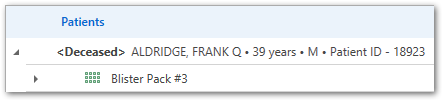
-
In the Consolidated Orders summary window, click
 Create new order.
A new, draft, consolidated order is created. The order is automatically assigned an order number, which is incremented with each new order. The draft consolidated order lists all active medication requests by patient, which have not already been included in a consolidated order.
Create new order.
A new, draft, consolidated order is created. The order is automatically assigned an order number, which is incremented with each new order. The draft consolidated order lists all active medication requests by patient, which have not already been included in a consolidated order. -
Select the pharmacy that will fulfill your order. In the
Supplier field, click
 Ellipsis and select a supplier from the address book.
Ellipsis and select a supplier from the address book.
- If the supplier requires a separate ID, in the External ID field, enter the required value.
- If you want to add a general note for the supplier, add it to the Notes field.
-
In the list of patients' medication requests, for each medication and DAA type,
click in the Qty in stock field and enter the amount of
that medication you already have in stock, and in the Qty to
order field and enter the amount of that medication or DAA you
need supplied.
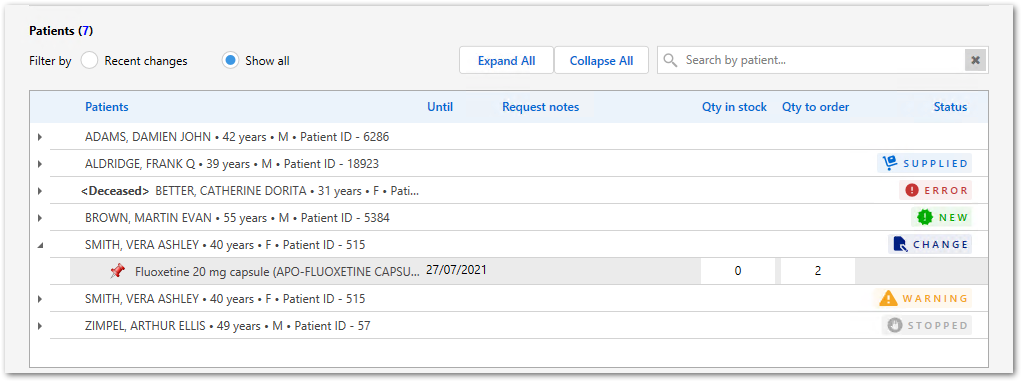
Tip:To find a particular patient, in the Search by patient field, enter any text that matches the patient's name, or their Patient ID or UMRN. To clear the search and show all medication requests, click
 Clear.
Clear.Any notes added to a medication request when prescribing are listed for each medication request.
-
When you have completed the values for existing inventory and the required
stock for each patient, click Save and order.
Tip: To save an incomplete consolidated order that is still in progress, click Save as draft.
If the consolidated order is still in progress, it is listed in the Consolidated Orders summary window with a status of Draft.
If you saved and ordered the consolidated order, it is listed in the Consolidated Orders summary window with a status of Ordered. If you have a template set for consolidated orders, the consolidated order is printed to a PDF and displayed in your PDF viewer. Send this order to your supplier.
After you have saved a draft consolidated order, you can view or edit the order before placing it.
You can also cancel an order if it is no longer required. In the
Consolidated order window, click ![]() Cancel order.
Cancel order.
