Adding a new user
To add a new user to Communicare, you first add them to a user group and then assign additional access.
Communicare organises users into groups. All rights to access Communicare modules and information are allocated to User Groups.
If your Communicare user groups have been synchronised to Active Directory, for information about SSO, see Active Directory integration.
-
Select .
- In the User Group Name list, select the user group that the new user will belong to.
-
On the Users tab, click
 Add User.
Add User.
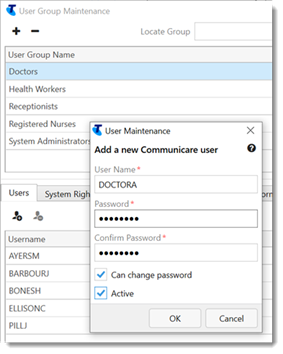
-
In the User Maintenance window, in the User
Name field, enter a unique username for the user. Usernames in
the System Administrators group can contain only alpha-numeric characters and
cannot contain any of the following characters:
\, /, :, *, ?, ", <, >, |, '.Tip: Try to keep the new username consistent with the existing naming convention for your organisation. For example,lastnamefirstnameinitial. - In the Password and Confirm Password fields, enter and confirm a password that will be used by that user to access Communicare.
- If you have entered a temporary password that you want the user to change at their next login, set Can change password. For Administrators, if you change your password, you cannot reset user passwords until you restart Communicare.
-
If you want the user to have access to Communicare immediately, set
Active.
A user cannot be activated if the number of allowable active users in the license agreement is exceeded. For further assistance, contact Communicare Support.
- Click Save.
The new user is added to the list of users on the User Group Maintenance window. Here, you can move users from one group to another and delete users.
The system rights, viewing rights, program rights, formulary rights, and scope of practice for the selected user group all apply to the new user.
If the new user is anyone who provides healthcare for a patient, such as, a doctor, health worker, or nurse, now add them as a provider.
If you set Can change password in step 5, to reset their password, users can select .
To reset a user's password, at step 2, double-click a user, then repeat steps 4-8.
