Clinical Record Header
A patient's personal details, any actions required and important clinical information are included in the banner of the patient's clinical record.
The patient banner is displayed at the top of all windows in a patient's clinical record.


It includes:
- Patient details summary, derived from the patient's biographics:
- Patient's full name
- Age
- Date of birth
- Sex
- Communicare patient ID
- Gender
- Pronouns
- Medical Record Number (where provided and configured)
- Health Care Homes Status (where enabled)
Where no value is recorded for date of birth, sex, gender or pronouns, Unknown is displayed.
- Action required banner - important clinical information and actions required.
Click any link to go to the appropriate section in the clinical window.

Actions list
The left side of the banner contains links to the following information:
- Verbal Orders - a count of active, unreviewed verbal orders. This link is visible only if the Medications Management module is enabled.
- Documents - a count of unreviewed documents. This link is visible only if you belong to a user group with the Electronic Documents system right.
- Immunisations - an exclamation mark (!) indicates that there are immunisations recorded for this patient.
- Results - a count of unreviewed pathology and radiology results. Grey indicates that there are no unreviewed results. Click the link to go to the tab which lists the unreviewed results. Double-click a result to review it. This link is visible only if you belong to a user group with the Investigations system right.
- NCSR - a count indicates that alerts exist for this patient in the NCSR hub. Grey indicates no alerts exist, patient not found or Medicare provider number doesn't exist. For more information, see Patient banner.
The background of the link icons are colour-coded:
 Red - indicates that attention is required. For example, if there
are unreviewed investigations for this patient.
Red - indicates that attention is required. For example, if there
are unreviewed investigations for this patient. Grey - indicates that no action is required. For example, the
documents link is grey when there are no unreviewed documents in the system
for this patient.
Grey - indicates that no action is required. For example, the
documents link is grey when there are no unreviewed documents in the system
for this patient. Grey with icon - indicates that no action is required but
information is available. Hover over the icon to display further
information. For example, this patient has immunisations listed in
Communicare.
Grey with icon - indicates that no action is required but
information is available. Hover over the icon to display further
information. For example, this patient has immunisations listed in
Communicare.
Clinical information
The right section of the banner displays important clinical information:
 Pregnancy - if a patient is pregnant and the pregnancy has been
recorded on the Obstetrics tab, the pregnancy panel is
displayed with a yellow background. The panel shows the gestation of the
pregnancy. Click to go to the Current Pregnancy tab and
view the obstetrics summary. For more information about the gestation
displayed, see Gestation calculation.
Pregnancy - if a patient is pregnant and the pregnancy has been
recorded on the Obstetrics tab, the pregnancy panel is
displayed with a yellow background. The panel shows the gestation of the
pregnancy. Click to go to the Current Pregnancy tab and
view the obstetrics summary. For more information about the gestation
displayed, see Gestation calculation. Medical alerts - a panel indicating any medical alerts that apply to
the patient. If present, click to go to the Alerts and Other
Information pane on the Main Summary.
Otherwise, No Medical Alerts is displayed.
Medical alerts - a panel indicating any medical alerts that apply to
the patient. If present, click to go to the Alerts and Other
Information pane on the Main Summary.
Otherwise, No Medical Alerts is displayed.- Adverse reactions - a panel listing as many allergies and adverse reactions
as possible. Click to go to the Adverse Reaction
Summary pane on the Main Summary. The
adverse reactions panel is displayed in one of the following ways:
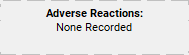 - no allergies or adverse reactions have been recorded for
this patient. You will be prompted to record adverse reactions when
prescribing.
- no allergies or adverse reactions have been recorded for
this patient. You will be prompted to record adverse reactions when
prescribing.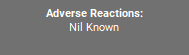 - a clinician has determined that this patient does not
have any allergies or had any adverse reactions and has set
Nil Known in the Adverse
Reaction Summary.
- a clinician has determined that this patient does not
have any allergies or had any adverse reactions and has set
Nil Known in the Adverse
Reaction Summary.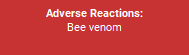 - allergies or adverse reactions are included in this
patient's clinical record.
- allergies or adverse reactions are included in this
patient's clinical record.
