Opening Intramail
If you have any unread Intramail messages, a count is shown in the main Communicare toolbar footer.
To read any unread messages and display the Intramail window,
double-click the 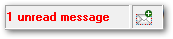 Intramail count in the toolbar footer.
Intramail count in the toolbar footer.
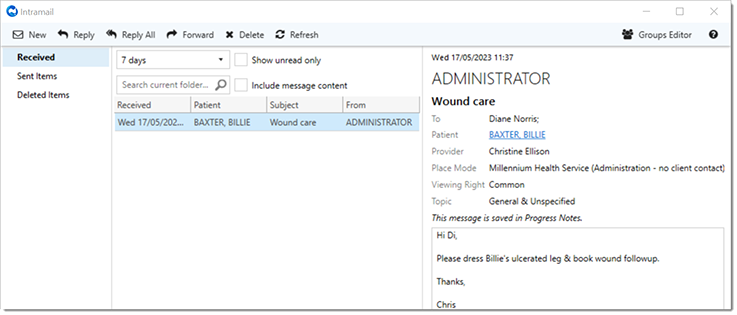
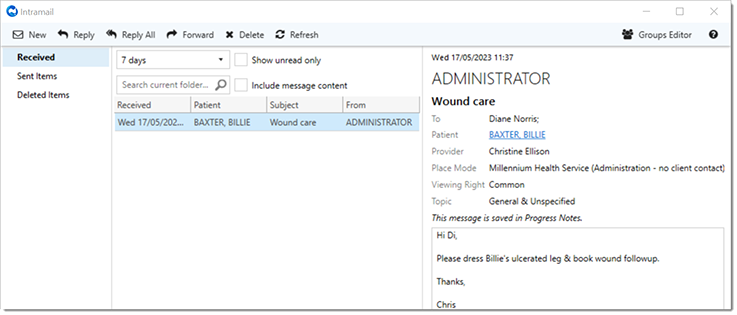
The Intramail window functions like an email application. On the
tabs:
- Received - lists all intramail messages that have been sent
to you. Unread messages are shown in bold. Messages sent to you that are not
associated with a patient are visible to you only, no other users can have
access to view or manage these intramail messages. Messages sent to you that are
associated with a patient will be visible to you only within the
Intramail window, however they will be accessible to
view or manage in the patient's clinical record by any user who has the viewing
right associated with the intramail message and has access to clinical records.
You can reply to and forward emails as normal.Tip: To open a patient's record from an intramail, in the message, click the patient's name in the Patient field.
- Sent Items - lists all of the intramail messages that you have sent to other users within the system.
- Deleted Items - are kept for audit purposesTo delete an intramail:
- In the Intramail window, select the message.
- Click Delete.
Refine the intramail messages displayed using the filters:
- Date range - filter the intramails displayed based on the number of days selected. The default is 7 days, which shows intramails from the last seven days.
- Show unread only - for received intramails, if this option is set, list only those intramails that you haven't read
- Search - search the subject line of the intramails in the current folder only. To also search the message content, set Include message content.
