To Do list
The To Do list displays outstanding recalls and incomplete referrals that may require follow up. Recalls and incomplete referrals are added to the To Do list automatically when a recallable clinical item is added to a service or when a recall is added by Communicare.
The To Do list is displayed on the ![]() Main Summary and
Main Summary and ![]() Progress Notes tabs.
Progress Notes tabs.
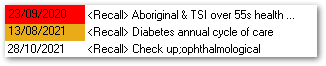
- Scheduled - white
- Due in the next 30 days - amber
- Overdue - red
- To limit the items listed to those due within the next year, set Filter To Do List, or right-click and select Limit display to one year.
- To display only recalls, set Hide referrals or right-click and select Hide referrals.
Recalls
To complete, modify or cancel a recall, double-click an item in the list and select the option you require.
If an expiry date has been specified for a recall, the time remaining until its expiry is displayed in the Exp. column.
For more information about recalls, see Recalls.
Referrals
The To Do list also shows incomplete referrals that were added to the clinical record as recallable, referral clinical items, for example, Referral (for);ECG. Incomplete referrals may be referrals that have been made, but there is no confirmation or appointment date yet known, or referrals that have an appointment date, but the outcome has not been recorded yet. Referral letters without an associated clinical item are not included in the To Do list.
- If the referral is no longer required it can be cancelled in the same manner as a recall. Cancelled referrals are removed from the To Do list.
- If an appointment date or other response from the referree has been received, double-click on the referral and enter the details. Until there is an appointment date, the referral is ordered by the date of referral. Once there is an appointment date this becomes the date of the referral.
- Once a referral is complete, double-click on the referral and enter a date completed (Referral Complete date). The referral is removed from the To Do list and added to the Detail tab of the clinical record.
For WACHS, the Referral Management system module is enabled, and incoming referrals are managed from the Manage Incoming Referrals window. For more information, see Referral Management.
