Editing Progress Notes
If you were part of a service you can edit progress notes added to that service.
When you amend a progress note from a previous service or day, the original progress note is retained for audit purposes.
Tip:
You can continue to edit progress notes added to
today's services without triggering the progress note audit: when you open a
patient's  Clinical Record, in the Select
Service window, select
Clinical Record, in the Select
Service window, select  Yes - Open selected service.
Yes - Open selected service.
 Clinical Record, in the Select
Service window, select
Clinical Record, in the Select
Service window, select A day is a calendar day. If you write and close a progress note at 23:55 for example, you have a grace period of 5 minutes to make changes without audits appearing.
Progress note restrictions are based on the
Communicare log on username:
- Users who do not have any viewing rights cannot view, write or change any progress notes.
- Users who do not have the viewing right attached to a progress note cannot see that progress note.
- Progress notes can only be written if you log on to Communicare with a
username that identifies the provider. Anyone can write or change a progress
note on behalf of a provider who does not have a logon username.Tip:Specify a provider's username and any delegated providers in . If electronic claiming is enabled, only the Administrator or the provider can change these details.
- If a provider has a delegated user, the delegated user can also write or change the progress notes for that provider.
To edit a progress note:
- Set the history filter to detail level 5 so you can view the changes.
-
To change to the service with the progress note that you want to edit, drag and
drop the contact or service headers onto the current contact note.
Communicare checks if you were part of that service and if you have the appropriate permissions before changing to that contact note. If you were not part of the past service, you won't be able to switch or edit the previous progress note.
-
You will be prompted with what to do with the service you are changing from.
Typically close the current service:
- In the Select a different service window, click Yes - Open Selected service instead of current service.
- In the Service exit window, click Ignore - No service has been provided.
- Edit the progress note.
- Close the clinical record.
Once a service has been amended, the contact header displayed in the historical notes is prefixed with <Amended>.
To view earlier versions of the progress note, set the detail level to 5. The original
progress note is displayed with a grey background for audit purposes.
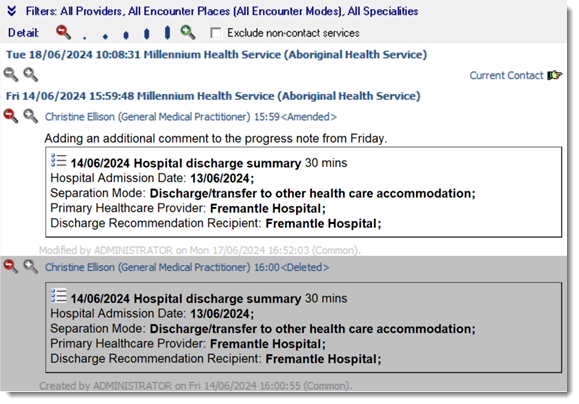
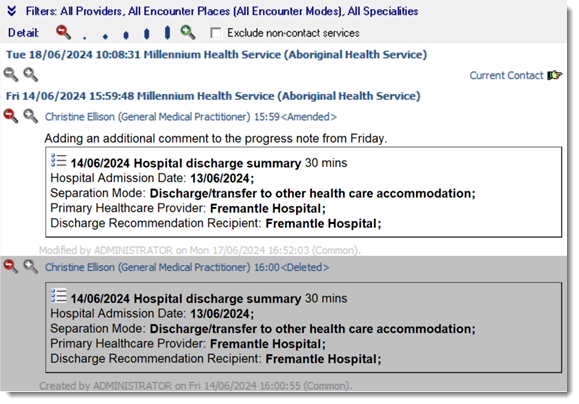
You can also print audited progress notes to the Patient Summary. For example, in the
clinical record:
- Select
 .
. - In the Patient Summary window, click Customise.
- On the Consultations tab, set both Progress Notes and Progress Notes Audit to include this information.
- Click
 Print.
Print.
