Creating custom immunisation clinical items
The Immunisation Vaccine dataset is regularly updated as new immunisations are released onto the market. If your site regularly upgrades to the latest version of Communicare you will have the most up-to-date Immunisation Vaccine dataset.
When new immunisations are released, details about the immunisation are posted on the Communicare Client Portal.
If your site chooses to add an immunisation to the Communicare database between upgrades, you must follow the format described below. When your site upgrades to the latest Immunisation Vaccine dataset, and the central import disables any local terms you have created and adds the central term. If you did not follow the format when you created an immunisation clinical item in the local database there may be potential impacts on reporting, such as a duplicate clinical items.
- As an Administrator, select .
-
In the Clinical Item Type Maintenance window, click
 Add.
Add.
-
In the New Item: Properties window, on the
General tab:
-
Click Advanced and provide the following
information.
-
On the Keywords & Qualifiers tab, click
 Add to add a row, then the caret in the row and start typing the keyword
you want to add for the immunisation.
Add to add a row, then the caret in the row and start typing the keyword
you want to add for the immunisation.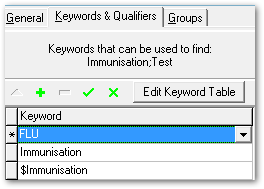 Tip: To list this new immunisation in the Immunisation shortcut list in each patient’s clinical record, choose $Immunisation as one of the keywords. To display this new immunisation in the Clinical Terms Browser when clinicians enter Immunisation as a search term, choose Immunisation as one of the keywords.
Tip: To list this new immunisation in the Immunisation shortcut list in each patient’s clinical record, choose $Immunisation as one of the keywords. To display this new immunisation in the Clinical Terms Browser when clinicians enter Immunisation as a search term, choose Immunisation as one of the keywords. - Repeat step 5, adding all keywords that you think clinicians might use when trying to find the clinical item. If the keyword you want to use is not available, click Edit Keyword Table and add a new keyword.
- On the Groups tab, set any groups that apply.
- Click Save.
