Supply Medication Requests
After a medication request has been fulfilled by an external pharmacy, you can record when a patient picks up their medication.
After you have received patient-specific inventory from the pharmacy, you can supply it to the patient.
To record the supply of patient-specific inventory to the
patient:
-
In the clinical record, add and finalise medications and create a medication
request.
For more information, see Finalise Prescriptions.
-
Select
 .
.
-
In the Requested medications section of the
Administer and Supply Medication window, expand the
medication or DAA pack that you want to supply to the patient from their
fulfilled inventory.
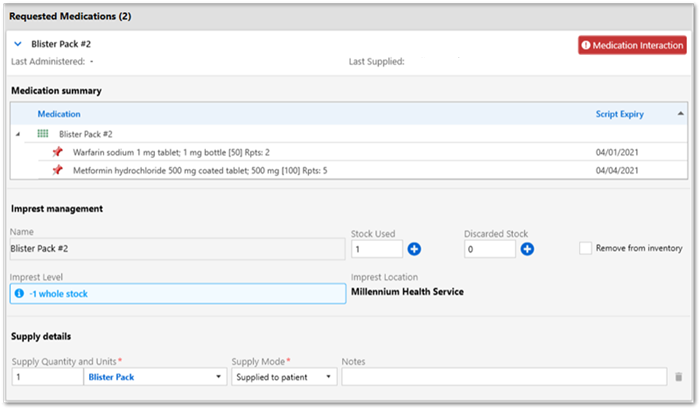
Note: If any medications included in the patient inventory have been stopped or deleted, a warning banner is displayed and the affected medication is prefixed with <Stopped date> or <Deleted date>.
-
In the Imprest management section, in the
Stock Used field, enter the number of individual
stock items supplied, or click
 Increment.
The Imprest Level is decremented by the number of stock items supplied.
Increment.
The Imprest Level is decremented by the number of stock items supplied. - Ensure that the pickup location recorded under Imprest Location is correct.
-
In the Supply details section, in the Supply
Quantity and Units fields:
- Enter the amount of medication supplied
- Select the medication unitsTip: For DAA packs, ensure that the units match the DAA type.
- From the Supply Mode list, select whether the medication was supplied to the patient or their carer or service provider.
- In the Notes field, enter any pertinent notes.
- Click Save.
The date and quantity of supply are added to the Medication
Summary tab.
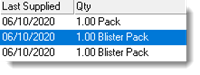
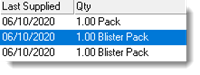
The date and time of supply is added to the supply record and is visible when you
next open the Administer and Supply Medication window.


A supply record is added to the Progress Notes. The record shows
the  Supply Medication icon, the date, and is prefixed with
the word <Supply>. For example:
Supply Medication icon, the date, and is prefixed with
the word <Supply>. For example:


Entries are also added to the Detail tab:
- By date, prefixed with <Supply>
- On the Medication topic tab, prefixed with <Supply>
- On the Rx - Supply class tab, prefixed with <Inventory>
Removing patient-specific inventory
To update a patient-specific inventory:
-
Select
 .
.
- In the Requested medications section of the Administer and Supply Medication window, expand the medication or DAA type record that you want to adjust.
-
In the Imprest management section, in the
Discarded Stock field, enter the number of
individual stock items that you are discarding, or click
 Increment.
The Imprest Level is decremented by the number of stock items you enter.
Increment.
The Imprest Level is decremented by the number of stock items you enter. - If you also want to remove the medication or DAA type from the inventory record in the database, set Remove from inventory and in the confirmation window, click Yes.
- Click Save.
Discarded stock is not recorded in the Progress Notes or Detail tab.
