SMS reply status
If you use SMS appointment reminders, the status of SMS messages is recorded in the Appointment Book and Service Recording.
If patients can reply to the SMS, their response is recorded and changes the SMS status. If patients can automatically cancel an appointment, their booking is removed.
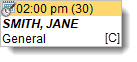
In the Service Recording window, the status of the SMS replies for all patients with an appointment are displayed in the SMS Status column. When you select a patient, the status of the SMS reply for that patient is displayed on the SMS appointment reminder tab.
| Appointment Book | Service Recording | SMS appointment reminder tab | Description | Action |
|---|---|---|---|---|
| [S] | Sent | Appointment Reminder SMS Sent |
An SMS appointment reminder for this appointment has been sent to the patient, but no reply has been received. If a patient replies with anything other than the expected response of Y or Yes, N or No (by default) or adds extra text, the status remains as Sent. |
Depending on your processes, follow up with the patient or no action is required. |
| [C] | Confirmed | Appointment Confirmation Received | An SMS appointment reminder for this appointment has been sent to the patient, and the patient has replied with Y or Yes and confirmed the appointment. | No action is required. |
| [R] | Rejected | Appointment Rejection Received |
An SMS appointment reminder for this appointment has been sent to the patient, and the patient has replied with N or No and declined the appointment. |
Depending on your processes, either reschedule the appointment with or without patient input, or cancel the appointment. If automated appointment cancellation is enabled, the booking disappears. View the SMS status in the clinical record or |
| [blank] | blank | blank | No automated SMS was sent or the batch failed |
Clinical record
- SMS Phone Number
- SMS Send Status - when the patient has replied,
displays Replied (reply from
patient), for example, Replied
(Yes). If the patient includes text other than the
expected response, it is recorded here. Other statuses are:
- Pending - the SMS has not yet been sent
- Sent Successfully
- Send Failed - the SMS was not sent and an error is displayed
SMS reports
- Appointments Cancelled by SMS - lists appointments automatically cancelled
- Batch Report Details - lists patient and SMS details for a particular batch
- Batch Report Summary - lists numbers of SMS messages sent and whether they were successful
