Drug Browser
In the Drug Browser, you can browse product information from the MIMS Pharmaceutical database.
Note: An annual licence fee applies for the use of the MIMS Australia Pharmaceutical
Database. The MIMS database is updated monthly and can be downloaded from the
Communicare website. For more information, see MIMS
Database Import.
Drugs listed in the Drug Browser are colour-coded:
 User Defined - extemporaneous preparations (drug recipes). See Extemporaneous Preparations (Drug
Recipes) for more details.
User Defined - extemporaneous preparations (drug recipes). See Extemporaneous Preparations (Drug
Recipes) for more details. Authority - a Pharmaceutical Benefits Scheme (PBS) prescription for
these drugs requires prior approval from the Department of Human Services. A
Repatriation Pharmaceutical Benefits Scheme prescription (RPBS) for these drugs
requires prior approval from the Department of Veterans' Affairs (DVA). The
approval number must be included in the prescription.
Authority - a Pharmaceutical Benefits Scheme (PBS) prescription for
these drugs requires prior approval from the Department of Human Services. A
Repatriation Pharmaceutical Benefits Scheme prescription (RPBS) for these drugs
requires prior approval from the Department of Veterans' Affairs (DVA). The
approval number must be included in the prescription. Streamlined Authority - a PBS or RPBS prescription for these drugs
requires the prescriber to select a streamlined authority code from the approved
indications listed for the drug. This code must be included in the
prescription.
Streamlined Authority - a PBS or RPBS prescription for these drugs
requires the prescriber to select a streamlined authority code from the approved
indications listed for the drug. This code must be included in the
prescription. Section 100 - items available under special arrangement. See http://www.pbs.gov.au/browse/section100 for more
details.
Section 100 - items available under special arrangement. See http://www.pbs.gov.au/browse/section100 for more
details. PBS/RPBS - PBS or RPBS prescriptions can be made for these drugs: they
are listed on both the PBS and RPBS schedules.
PBS/RPBS - PBS or RPBS prescriptions can be made for these drugs: they
are listed on both the PBS and RPBS schedules. RPBS Only - RPBS prescriptions can be made for these drugs as they are
listed on the RPBS schedule. Tip: Any drug which is not included in the RPBS schedule can still be prescribed under RPBS, but requires prior approval from the DVA. The approval number must be included in the prescription and Unlisted RPBS Authority must be set.
RPBS Only - RPBS prescriptions can be made for these drugs as they are
listed on the RPBS schedule. Tip: Any drug which is not included in the RPBS schedule can still be prescribed under RPBS, but requires prior approval from the DVA. The approval number must be included in the prescription and Unlisted RPBS Authority must be set. Others - drugs that do not belong to any of the above categories. They
can only be prescribed privately.
Others - drugs that do not belong to any of the above categories. They
can only be prescribed privately.
Tip: Some drugs belong to more than one category. For example, a Section 100
drug may also be Streamlined Authority drug. The drug is assigned the colour of the
highest ranking category, as dictated by the order above, that is, User
Defined is the highest category and Others is the
lowest.
Selecting a drug
To browse all product information from the MIMS database in the Drug
Browser, in the main toolbar click  . Alternatively, the Drug Browser is displayed when you
add medications to a patient's clinical record, allowing you to select a product to
prescribe.
. Alternatively, the Drug Browser is displayed when you
add medications to a patient's clinical record, allowing you to select a product to
prescribe.
You can either search for a specific drug or select a grouping and browse the drug
database by that grouping. Choose from:
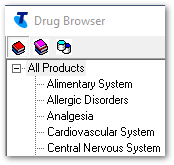
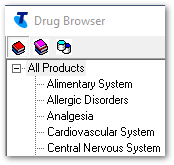
- Product section
- Therapeutic class
- Manufacturer
Tip: When you add a medication, the list of drugs displayed in the
Drug Browser may be limited by your formulary rights.
To search for a specific drug:
- If the drug is in your favourites, set List favorites.
- To search for a drug based on brand name and generic name, in the Product field, enter at least three characters. For example, type ASP displays a list of all products with a brand name starting with ASP and all products with a generic name starting with ASP.
- To see active ingredient, generic names instead of the brand names, set
Show generics not brands. Note: If you show generics and view the product information, only one of the brands is displayed if there are multiple brands with the same generic components, strength and pack size.
- Click the drug you are interested in. To display further information about
the drug:
- To display the Product Information window with
full MIMS details for the selected drug, click
 .
. - To display the Consumer Medicines Information
window with full MIMS details for the selected drug, click
 .
.
- To display the Product Information window with
full MIMS details for the selected drug, click
- To select the required drug, double-click it.
If you are adding a medication, the selected drug is displayed in the Add Medication window.
If you are browsing drugs, the Product Information window is displayed.
Extemporaneous Preparations (User Defined Drug Recipes)
To display any previously defined extemporaneous preparations (drug recipes), either:
- In the section group, select Extemporaneous Preparations
- In the manufacturer group, select Extemporaneous Preparations (User Defined)
