Represcribe multiple medications
You can represcribe multiple current, regular and once off medications simultaneously and change the duration for all medications if required. You can also represcribe expired regular medications.
- Stopped medications
- Deleted medications
- Regular medications that have been created, a medication request raised and the medication supplied in the current service
- Medications that have an unreviewed verbal order
- Medications added to Communicare using Medication History
-
In a patient's Clinical Record, on the Medication Summary,
click Represcribe Medications. All medications that can
be represcribed are listed with the prescriptions expiring soonest listed
first.
If you are using Communicare V21.1 and later and the CDS service is not available, a warning is displayed at the top of the window. The warning is one of:
- Condition interaction support not available - if the patient has a recorded condition
- Pregnancy interaction support not available - if the patient is pregnant and has no other recorded conditions
- Pregnancy and Condition interaction support not available - if the patient is both pregnant and has a recorded condition

-
In the Represcribe Medications window, to view a subset of
the current medications, set the required filter. For example, to view only
regular medications, set Regular.
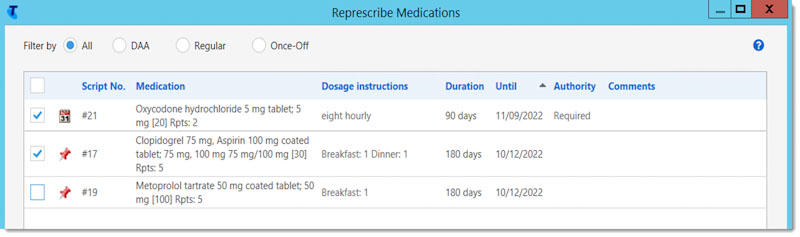
-
In the medications list, select all the medications you want to
represcribe.
Tip: If you are required to provide a new Authority Number, Required is displayed in the Authority column.
- To use the duration specified in the original prescription to calculate the until date from today's date, select Use duration from original medication.
-
Alternatively, to align all prescriptions for medication reviews to a new until
date, calculated from today's date:
- Click Represcribe.
- In the Repeat Medications window, click Yes and confirm that you want to represcribe the selected medications.
-
If there are any warnings in the Medication Warnings
window, either:
- Click Cancel, and repeat steps 3-7, adjusting the medications that you are represcribing.
- Review the medications, either:
- Review a medication warning and click Noted & Next until you've reviewed all warnings.
- Set Noted for each medication and click Noted & Close.
- For any medication that requires a new Authority Number, the Bulk Represcribe Medication window is displayed. This is similar to the Add Medication window but allows limited editing, including providing a new number.
-
If required, edit the prescription or medication order.
-
The default DAA type of the original medication is maintained, even if the patient has a different default DAA type set.
Change the DAA Type if required.
- If the original prescription had a PBS Authority Number, Previous Authority is set and a new PBS Authority Number number is generated. In the PBS Approval Number field, enter a new approval number.
- For controlled substances, in the Authority Number field, enter the number provided by your state or territory that gives you authority to prescribe controlled substances again.
- If a custom route of administration was selected in the original prescription, the custom route is preserved, otherwise the default route from MIMS is used.
-
- If you are a prescribing a schedule 8 medication, enter your password again to confirm the medication.
- Click Save.
If your health service is set up for Real-Time Prescription Monitoring (RTPM), and the medication is a controlled medicine, Communicare sends information to the RTPM service for your state on the internet. RTPM results are then displayed for each drug prescribed. For more information, see RTPM.
The medications are listed on the Medication Summary.
If the represcribed medications are included in the current medication request, the medication request is also stopped.
The default DAA type of the original medication is maintained, even if the patient has a different default DAA type set.
Finalise or print the medications from the Medication Summary, or finalise the prescriptions when you close the clinical record and print if required. For more information, see Finalise Prescriptions.
After they have been finalised, the repeated prescriptions are displayed on the Medication Summary and Detail tab with a prefix of <Represcribed date>.
