Reviewing verbal orders
An unreviewed verbal order is a verbal order for a medication order that is awaiting approval from the authorising doctor.
When you log in, a count of the unreviewed verbal orders, where you are the nominated provider, is displayed in the footer of the main toolbar.
As the authorising doctor, to review verbal orders:
-
To display a list of unreviewed verbal orders, in the footer of the main
toolbar, click
 Unreviewed Verbal
Orders.
Unreviewed Verbal
Orders.
- To open a patient's clinical record, in the Unreviewed Verbal Orders list, for a particular patient, click Open clinical record.
-
An unreviewed verbal order count is displayed in the Action Required banner at
the top of the clinical record.
Either:
- To open the tab, click
 Verbal Order in the banner. The medication
is listed with the prefix <Unreviewed Verbal
Order>.
Verbal Order in the banner. The medication
is listed with the prefix <Unreviewed Verbal
Order>. - Go to the , where the medication is flagged as needing review.
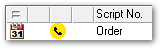
- To open the tab, click
- Right-click the medication and select Review Verbal Order.
- In the Verbal Order window, the verbal order details are summarised in the top pane. Verbal order details cannot be edited.
-
If the verbal order has
been incorrectly assigned to you:
-
Click
 Reassign Order.
Reassign Order.
- In the Reassign verbal order window, from the Authorising Clinician list, select an alternative clinician from the list of providers at this encounter place.
- If required, in the Comments field, add any supporting information.
- Click Save.
-
Click
- In the Verbal Order window, in the Review confirmation pane, set I have read and reviewed the patient's order.
- Today's date is selected by default. If the review needs to be back-dated, from the Reviewed On calendar, select the review date.
- If required, in the Reviewer Comments field, enter any comments.
- Click Save.
On the Medication Summary, the verbal order is displayed as
reviewed.
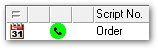
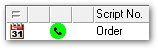
In the clinical record, the prefix <Unreviewed Verbal
Order> is removed from the medication entry on the
Detail tab and the Progress Notes show
<Reviewed>.


If the verbal order has been
reassigned to an alternative clinician:
- A progress note is added to the clinical record prefixed with
<Reassigned verbal order>. Both the
clinician from whom it was reassigned and the new clinician to whom it is
assigned are listed.

- The verbal order is displayed in the selected clinician's list of verbal orders to authorise. The new clinician can review and authorise the verbal order following the steps above.
If there are no further verbal orders to review, the Verbal Order icon shows 0, for
example ![]() .
.
Deleted medication won't appear in the unreviewed verbal order list and you cannot edit or review a verbal order for deleted medication.
