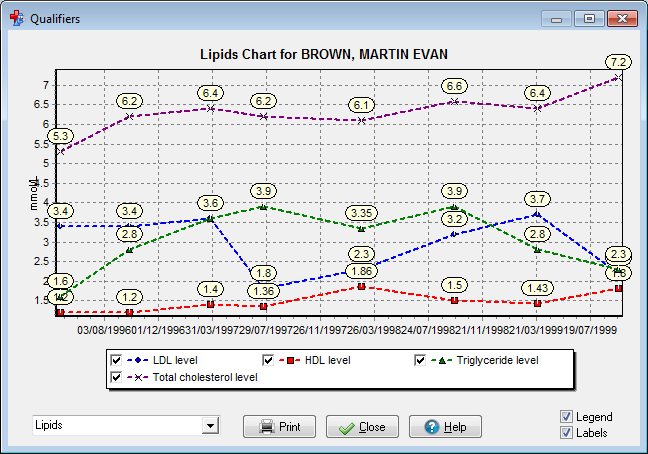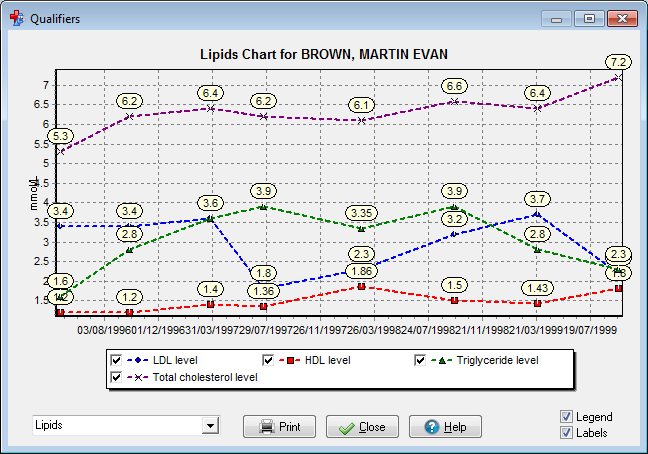Qualifiers Chart
Qualifier charts can be used to plot numeric qualifier data for a patient.
Chart types define the sort of patient data that can be plotted together on a chart. Any number of chart types can be defined.
To display a qualifier chart:
- In a patient's clinical record, on the toolbar select
 .
. - In the Qualifiers chart, from list at the bottom-right,
select the chart type you want to display.
The list includes only the chart types for which there is data for this patient. For example, the Blood Pressure chart will not appear on the list if the patient has no Blood Pressure on record. If the patient has no data which corresponds to any chart then a message is displayed and the chart window does not open.
- In the legend, set which measures you want to hide or show.Tip: Values which appear as greater than (>) or less than (<) are displayed with a different point marker. Use the legend to help you identify greater than values, which have an upward pointing yellow triangle, and less than values with a downward pointing yellow triangle, for example, eGFR values >90. If the values are greater than or equal to (>=) or less than or equal to (<=) the colour of the triangle is green.
For example, a Lipids chart with a selectable legend:
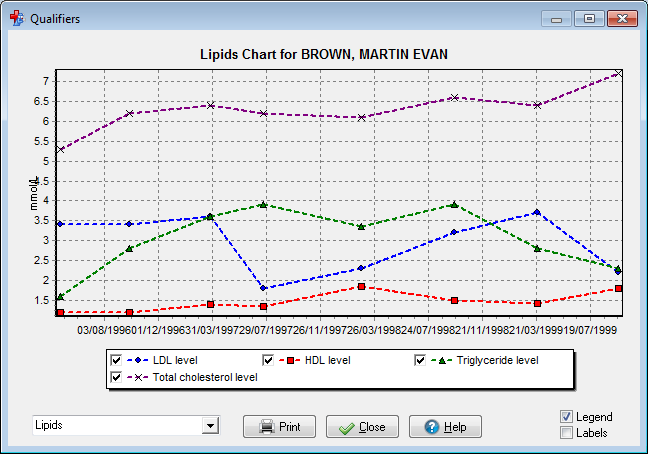
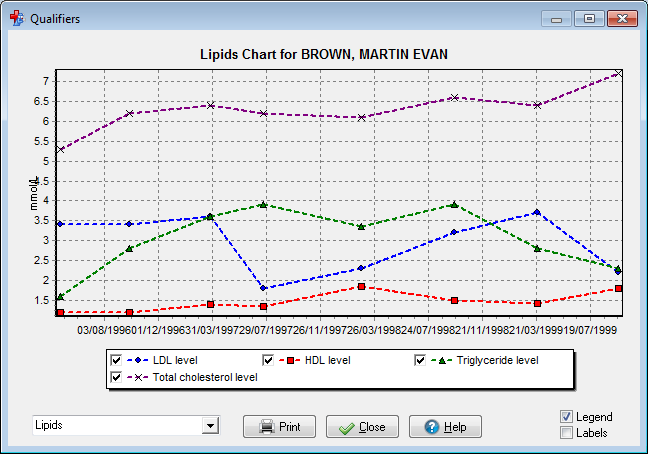
eGFR example displaying >90 values: