Clinical Item Type
A clinical item type is a predefined value that a clinical item for a patient can take.
For example, 'Glue ear' is defined as a clinical item type, so a patient can be recorded as having glue ear by adding a clinical item to the patient's clinical file and selecting 'glue ear' from the clinical item list.
Working with clinical item types
To display the Clinical Item Type Maintenance window, select .
- To find a clinical item type, whether disabled or not, in the Locate field, enter a search term.
- To find an enabled clinical item type, click
Clinical Terms Browser.
- To display the properties of a clinical item type or edit it, double-click
the item, or click
 Edit Row.
Edit Row. - To disable an item, in the Properties window, deselect Enabled.
- To hide all disabled clinical items, set Hide Disabled.
Colour Coding
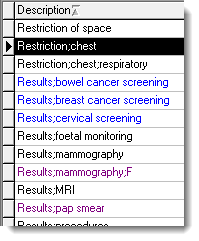
- Black - ICPC-2 PLUS terms
- Blue - other items distributed by Communicare
- Purple - local terms
- Grey - all disabled terms
Cloning a Clinical Item
To make an identical copy of a clinical item, in the Clinical Item Types Maintenance window, right-click the required item and select Clone Selected Item. The new item is identical in every way but is disabled. You can only enable it by either disabling the item you cloned from or by renaming the new item.
You can use this function when you are creating two similar items, saving you the job of manually creating the second item. Simply rename the cloned item and change it to suit your needs. You can also use this function when you wish to modify a Central item in some way: clone the Central item, disable the Central item, enable and edit your local copy. When naming your local item, you should append something unique to your description, such as the initials of the clinic. This approach helps you identify your local items and prevents any potential future naming conflicts with Communicare Central items.
- Our Central import during a Communicare upgrade would find your item and disable it to allow the Communicare item to be added in an enabled state. You would need to disable our item and enable yours again in this case.
- If your local item is identical to the Communicare Central item with the same name and same qualifiers, the update would convert your local item to the Communicare Central item. You would not know this had happened unless you went to make further changes to your local item after the event. At this stage you would need to clone it again.
- If your local item is different from the Communicare Central item with the same name but different qualifiers, the update would leave the item as-is and ask you what you want to do. If your local item has a different name from any of ours then it is left as-is.
