Clinical Items with Calculated Qualifiers
To build a clinical item that has qualifiers which will automatically calculate a result, the question and value qualifiers must be structured so that the Communicare team can write the calculated qualifiers.
This information describes a simple calculated qualifier. For more complex calculations such as those involving age or biographic details, discuss with Communicare Support before beginning work.
Complete the following steps to build a clinical item with calculating qualifiers:
- Build the clinical item.
- Build the question qualifiers.
- Build the score qualifier.
- Request Communicare Support to build the calculated
qualifier. Note: This work may incur a charge.
Build the clinical item
Ensure that your clinical item includes the following elements: Title qualifier (if
the calculated questions are part of a larger clinical item), Question qualifiers,
and a Score qualifier. The example used below is a Psychological Distress
Scale.
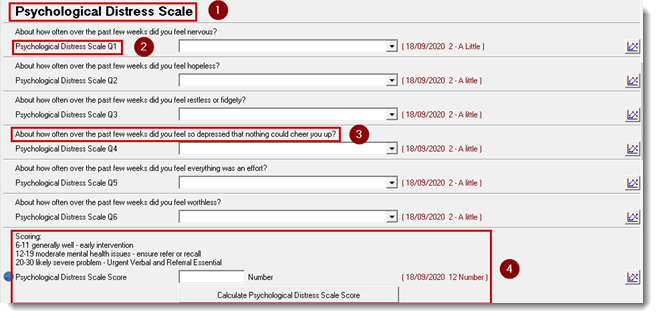
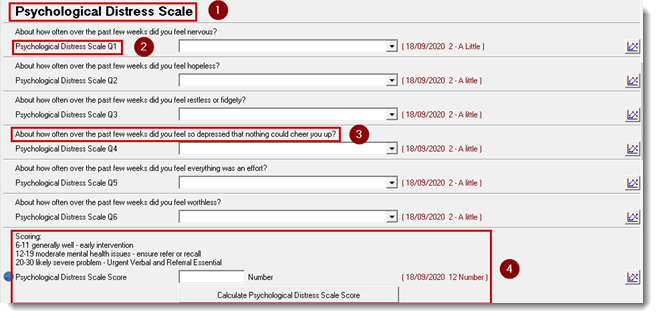
- Title.
- Qualifier name - the name of the Question Set (Psychological Distress Scale) and the question number, that is, Q1, Q2 and so on.
- The content of the question.
- Score field which will be built to calculate the score.
After they are created, the qualifiers are listed in the Qualifier Types
Maintenance window.
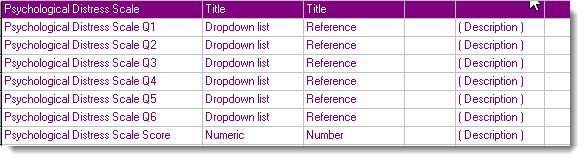
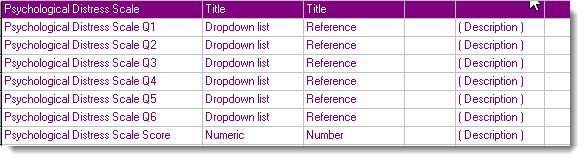
Build the question qualifiers
To build the question qualifiers:
- Select .
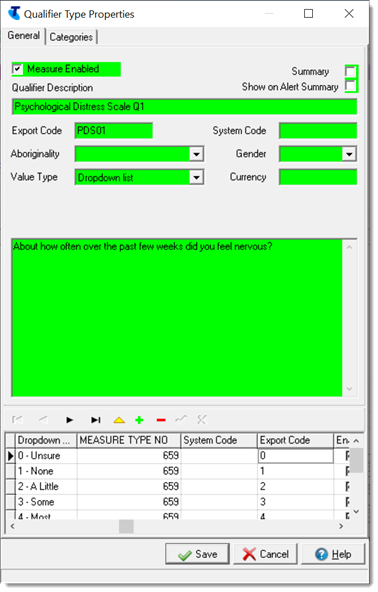
- Click
 Add and add a new qualifier. Name the questions with the question
set name and question number in Q# format, for
example Psychological Distress Scale Q1.
Add and add a new qualifier. Name the questions with the question
set name and question number in Q# format, for
example Psychological Distress Scale Q1. - Add an export code which is the initials of the question set and the
question number, for example PDS01.
Limit the code to maximum of 6 letters and the question numbers to 2 digits. You must put a 0 before numbers under 10.
- Type the question into the text field.
- From the Value Type list, select Dropdown
list.Tip: The dropdown qualifier type is the most common for score calculations. However calculated qualifiers can also do calculations from numeric, tick box, yes/no or date types.
- In the table, enter the dropdown list values with a number before the text. For example, 0 – Unsure, 1 – None, 2 - A little.
- Right-click on a value in the Dropdown List Values column and select Show Hidden Columns.
- In the Export Code column, add the number score value for each response.
- Click
 Save.
Save. - Repeat these steps for each question. Ensure that you change the qualifier export code at step 3 and the dropdown list values in steps 6-8.
Build the score qualifier
To build the score qualifiers:
- Select .
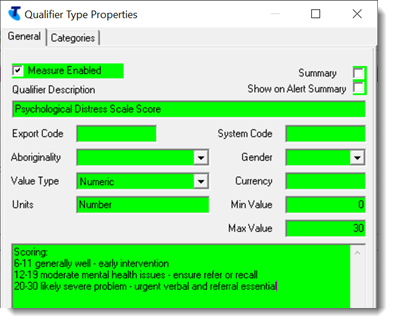
- Click
 Add and add a new qualifier. Name the score qualifier with the
question set name and a descriptor such as score or
rating. For example Psychological
Distress Scale Score.
Add and add a new qualifier. Name the score qualifier with the
question set name and a descriptor such as score or
rating. For example Psychological
Distress Scale Score. - From the Value Type list, select the required value type. For most simple calculations you will Numeric. However you might use Dropdown list when the result is an interpretation, such as those used in EPDS, HARP and Fagerstrom, like low, medium, high.
- In the Units field, enter the unit type.
- In the Min Value and Max Value fields, enter the minimum and maximum scores that can be calculated
- In the text field, enter any supporting score interpretation details if applicable.
- Click
 Save to save the score qualifier.
Save to save the score qualifier.
Request the calculated qualifier
When you have built the clinical item, question qualifiers and score qualifier, raise
a Support
request for Communicare to build the calculated qualifier. Include the
exact name of the question and score qualifiers, and any relevant sources or
licensing agreements.
Note: This work may incur a
charge.
